Manufacturer: Weevil
$15.00
The COMPARE module consists of four parallel compare lanes followed by a 4 * 4 mod matrix that can merge the signals in interesting ways.
I see four main use cases for the Compare module:
- Rhythm and gate generator (use output mode GATE or TRIG)
- Create complex CV signals from a simple LFO (use output mode CV)
- As a quadruple and stereo waveshaper (use output mode AUDIO)
- Create varied stereo square and pulse waves (use output mode SQUARE)
Video with sample patches: https://www.youtube.com/watch?v=0RzKonlfuaM
Tutorial and a couple of presets can be found here: https://store.cherryaudio.com/presets/compare-tutorial
Output modes - You can set the output mode using the drop down at the top left. The module can be set to work in Boolean mode that will output either 5V or 0V (GATE, TRIG and SQUARE) or compare mode (CV and AUDIO). To reduce CPU all but AUDIO mode is run at reduced sample rate (control rate):
- GATE - 5V gate if on, 0V otherwise (control rate)
- TRIG - 5V trigger for a millisecond triggered, 0V otherwise (control rate)
- CV - CV compare (control rate)
- SQUARE - Like GATE but set up for audio rate
- AUDIO - Like CV compare but set up for audio rate
The four compare lanes compares an input value (from the blue input jacks) with a SHIFT value (set with the top knob) and a WIDTH value (set with the knob below the SHIFT knob).
You get the output of the compare function from the topmost orange output jacks.
The output depends on the compare mode and the output mode (see above).
This SHIFT value combined with the WIDTH will create a voltage band. The module compares the incoming signal with that band.
Before the comparison the input signal is multiplied with the multiplier value. This is primarily intended to use with the GATE and TRIG modes.
Most waves work as input signals but pure square waves will give really boring results since they always will fall outside the compare window.
Boolean compare modes (used by the GATE, TRIG and SQUARE output modes):
- LARGER - INPUT >= SHIFT
- SMALLER - INPUT <= SHIFT
- WIDTH - INPUT within the width band
- !WIDTH - INPUT not within the width band
Compare modes (used by the CV and AUDIO output modes):
- LARGER - INPUT value above SHIFT scaled up
- SMALLER - INPUT value below SHIFT scaled up
- WIDTH - -5V if INPUT outside of the band, otherwise higher output the closer to the middle of the band the INPUT value is
- NOT_WIDTH - 5V if INPUT outside if the band, otherwise lower the closer to the middle of the band the INPUT value is
- BETWEEN - -5V if INPUT value below width band, 5V if INPUT value above width bank, otherwise the value within the band scaled up
- NOT_BETWEEN - 0V if INPUT within the band, otherwise the value outside of the band scaled up
- IN - no comparison, outputs the input value
- !IN - no comparison, outputs the inverted input value
MOD MATRIX
The mod matrix consists of 4 columns with 4 rows each. Each column takes the output value of the compare function and compare that with the output of the other three compare functions. You get the output of the mod matrix from the bottom orange output jacks.
To change the operator mode just click on the button and select a value in the drop-down. If you hold SHIFT and click you will automatically select the next operator mode.
Operators for GATE, TRIG and SQUARE:
- Empty - this row is ignored
- AND - TRUE if current value is TRUE and compare value is TRUE
- OR - TRUE if current value is TRUE or compare value is TRUE
- XOR - TRUE if current value and the compare value have different values.
- NAND - TRUE unless both current value and compare value are FALSE.
- NOR - TRUE of current value and compare value are both FALSE.
- XNOR - TRUE if current value and compare value have the same values.
Operators for CV and AUDIO:
- NONE - the value is unaffected
- AVERAGE - average between current value and mod value
- DIFFERENCE - difference between current value and mod value
- RING MODULATION - ring modulation between current value and mod value
- AM RECTIFY - amplitude modulation between current value and the absolute value of the mod value
- AM OFFSET - amplitude modulation between current value and the a scaled up positive only mod value
- MAX - max of current value and mod value
- MIN - min of current value and mod value
- ABSOLUTE MAX - the signal with the highest absolute value
- ABSOLUTE MIN - the signal with the lowest absolute value
- POWER - current value to the power of the absolute mod value
- SQUARE - current value to the power of 1 - the absolute mod value
- SIGN - current value multiplied with the sign of the mod value
- ABSOLUTE SIGN - current absolute value multiplied with the sign of the mod value
- CROSS - switches between the current signal and the mod signal when they cross value
- MID CROSS - switches between the current signal and the mod signal when they cross value (always picks the signal closest to 0)
- MAX CROSS - switches between the current signal and the mod signal when they cross value (always picks the signal furthest from 0)
- EQUAL SIGN - current signal if same sign as the mod signal, otherwise the mod signal
- SAMPLE & HOLD - sample the current signal every time mod signal goes from negative to positive
- TRACK & HOLD - play the current signal when mod is positive, otherwise freeze the current signal
Absolute value means that we ignore the negative sign of a number (abs(-5) = 5).
TRANSFORMS
The transforms are effects that is applied either on the compare window, the input value or the matrix output value.
To change a TRANSFORM just click on the button and select a value in the drop-down. If you hold SHIFT and click you will automatically select the next transform.
The available transforms are:
- NONE - no transform applied
- MULTIPLIER WINDOW SKEW - skews the input value, this will affect the distribution of gates over the full waveform cycle (useful in GATE and TRIG mode). With a high multiple you can create a bouncing ball effect.
- MULTIPLIER WINDOW OFFSET - offsets the input value, this will affect the distribution of gates over the full waveform cycle (useful in GATE and TRIG mode)
- PRE UNI SKEW - affects the input response before comparison, above 0.5 saturates the signal, below 0.5 does the opposite
- PRE BI SKEW - similar to PRE UNI SKEW but change the distribution between 5V and -5V
- PRE CLIP - amplifies and clips the signal before the comparison, below 0.5 just reduces amplification, above 0.5 amplifies and clips the signal
- PRE FOLD - amplifies and folds the signal before the comparison, below 0.5 just reduces amplification, above 0.5 amplifies and folds the signal
- POST UNI SKEW - affects the value after the mod matrix, above 0.5 saturates the signal, below 0.5 does the opposite
- POST BI SKEW - similar to POST UNI SKEW but change the distribution between 5V and -5V
- POST CLIP - amplifies and clips the signal after the mod matrix, below 0.5 just reduces amplification, above 0.5 amplifies and clips the signal
- POST FOLD - amplifies and folds the signal after the mod matrix, below 0.5 just reduces amplification, above 0.5 amplifies and folds the signal
CV
The module has 4 assignable CV sources and 4 assignable trigger sources.
To change the CV target just click on the button and select a value in the drop-down. If you hold SHIFT and click you will automatically select the next CV target.
CV targets:
- NONE - no assigned CV
- SHIFT - changes the SHIFT value of the compare function for all four lanes
- SHIFT 1 - changes the SHIFT value of the compare function for lane 1
- SHIFT 2 - changes the SHIFT value of the compare function for lane 2
- SHIFT 3 - changes the SHIFT value of the compare function for lane 3
- SHIFT 4 - changes the SHIFT value of the compare function for lane 4
- WINDOW - changes the WINDOW width of the compare function for all four lanes
- WINDOW 1 - changes the WINDOW width of the compare function for lane 1
- WINDOW 2 - changes the WINDOW width of the compare function for lane 2
- WINDOW 3 - changes the WINDOW width of the compare function for lane 3
- WINDOW 4 - changes the WINDOW width of the compare function for lane 4
- MULTIPLIER - changes the MULTIPLIER for all four lanes
- MULTIPLIER 1 - changes the MULTIPLIER for lane 1
- MULTIPLIER 2 - changes the MULTIPLIER for lane 2
- MULTIPLIER 3 - changes the MULTIPLIER for lane 3
- MULTIPLIER 4 - changes the MULTIPLIER for lane 4
- TRANSFORM - changes the TRANSFORM value for all lanes
- TRANSFORM 1 - changes the TRANSFORM value for lane 1
- TRANSFORM 2 - changes the TRANSFORM value for lane 2
- TRANSFORM 3 - changes the TRANSFORM value for lane 3
- TRANSFORM 4 - changes the TRANSFORM value for lane 4
- MATRIX STEREO POSITION - changes the POSITION of the stereo out
- MATRIX STEREO WIDTH - changes the WIDTH of the stereo out
Below the CV inputs you can find 4 trigger buttons,
To change the trigger target hold SHIFT and click the button.
Available trigger targets:
- NONE - no trigger effect
- RANDOMIZE - randomize all lanes
- RANDOMIZE 1 - randomize lane 1
- RANDOMIZE 2 - randomize lane 2
- RANDOMIZE 3 - randomize lane 3
- RANDOMIZE 4 - randomize lane 4
- RANDOMIZE MATRIX - randomize the matrix
- RANDOMIZE MATRIX 1 - randomize the matrix for lane 1
- RANDOMIZE MATRIX 2 - randomize the matrix for lane 2
- RANDOMIZE MATRIX 3 - randomize the matrix for lane 3
- RANDOMIZE MATRIX 4 - randomize the matrix for lane 4
- NUDGE - nudge (small randomization) all lanes
- NUDGE 1 - nudge (small randomization) lane 1
- NUDGE 2 - nudge (small randomization) lane 2
- NUDGE 3 - nudge (small randomization) lane 3
- NUDGE 4 - nudge (small randomization) lane 4
- RESET - reset all lanes
- RESET 1 - reset lane 1
- RESET 2 - reset lane 2
- RESET 3 - reset lane 3
- RESET 4 - reset lane 4
- RESET MATRIX - reset the mod matrix for all lanes
- NEXT BANK - switch to next bank
- PREVIOUS BANK - switch to previous bank
- RANDOM BANK - switch to random bank
- BANK 1 - switch to bank 1
- BANK 2 - switch to bank 2
- BANK 3 - switch to bank 3
- BANK 4 - switch to bank 4
- BANK 5 - switch to bank 5
- BANK 6 - switch to bank 6
- BANK 7 - switch to bank 7
- BANK 8 - switch to bank 8
BANKS
Compare and mod matrix settings are stored in 8 banks:
- 1 to 8 - are used to select a bank.
- ON - used to enable or disable a bank.
- CPY - this button allows you to copy a bank to another bank. (NOT YET IMPLEMENTED)
- CLR - clears the current bank.
INPUTS AND OUTPUTS
Input and outputs for the four lanes are found at the bottom of the module. In the output section you get the compare value from the upper jack and the matrix out value from the lower jack.
To the right of the input and output section you find a stereo out. This will output the values of two adjacent outputs from the mod matrix:
- POSITION - the center of the
- WIDTH - the stereo width