Manufacturer: Weevil
$15.00
Control Path is a four lane probabilistic cartesian sequencer. The sequencer grid consists of a set of nodes connected via arrows, the stronger the arrow color is the stronger the connection is. Each time a lane receives a trigger signal into the step input it will change position in the grid. It is more likely to follow strong connections than weak connections. Depending on the grid and lane settings you can get anything from predictable 8 step sequences to highly random sequences of infinite length.
THE GRID
The main area of the module displays the sequencer grid. This consists of a set of nodes (by default 6 * 6 ) visualized as circles and the connections between these nodes visualized as arrows pointing in the direction of the connection.
Each node has a value between -5V and 5V. The size the inner circle indicates the value of the node. To change the value of a node, click in the circle and drag up or down.
Each node is connected to its neighbors, this is visualized as an arrow. The stronger a connection is the more likely it is that a lane will follow that path when it receives a step signal. You can change the strength of a connection by clicking on the arrow.
Each lane has a start position, this is indicated in the grid with a small circle in the lane color. To change the start position of a lane you click on that circle and select any of the empty circles now displayed.
On the right side of the grid you find two knobs that affects the overall behaviour of the sequencer, CHAOS and RANGE (both support CV control).
CHAOS - sets how random the transition between the nodes are. At 0 each lane will always follow the strongest connection, at 1 its completely random.
RANGE - set how the node value is converted to an output signal. At 0.5 this is linear, at 0 values around 0 are emphasized, at 1 extreme values (-5 and 5) are emphasized.
GRID SETTINGS
At the top left of the module you find the main settings for the grid. If any of these settings are changed the grid is regenerated.
SIZE - sets the size of the grid between 2 by 2 and 12 by 12 nodes.
SHAPE - sets how the nodes in the grid are connected, the available options are:
- NONE - no connections (regardless of shape you can change the connections with the mouse).
- ALL - all nodes are connected.
- SPARSE - few connections.
- MEDIUM - more connections.
- DENSE - a lot of connections.
- SPIRAL - nodes connected in a spiral shape.
- LANES - nodes connected in rows (left to right).
- DIAGONAL - nodes connected from bottom left to top right.
- CLUSTER - nodes connected in 4 separate groups.
VALUES - sets how the nodes are assigned values, the available options are:
- LOW - preference to low values.
- MEDIUM - no preference.
- HIGH - preference to high values.
- VERTICAL - high values on top.
- DIAGONAL - low values in lower left, high values in upper right.
- CENTRE - high values in the middle.
- EDGE - high values at the edges.
- SPIRAL - values ordered in a spiral.
Below this you find four randomization buttons:
- ALL - randomize start positions, values and connections.
- POS - randomize start position for all lanes.
- SHP - randomize node connections.
- VAL - randomize node values.
THE LANES
Control path has four independent lanes:
- A (red)
- B (yellow)
- C (green)
- D (purple)
The start position for each lane is indicated by a small circle of the corresponding color in the grid. To change the start position of a lane you click on that circle and select any of the empty circles now displayed.
LENGTH - sets the length of the sequence (after that the lane is reset to its start position.) If you don't want the lane to reset, set this value to INF (infinite).
DIVIDER - divider for the incoming step signals. Can be set between 1 and 12.
PREFERENCE - when a lane receives a step signal, it get a new random position based on the strength of the connections between the node and its neighbours. Preference lets you tweak that behaviour. The preference knob decides how much emphasis is put on the connection weights and how much emphasis is put on the lane's preference. At 0 we only care about the connection weight and at 1 we only care about the preference. Regardless of the preference there need to be a non-zero connection between two nodes to allow for a transition between them. The button below the knob lets you set the preference for the lane, the available options are:
- NONE - no preference
- VALUE HIGH - prefers high values
- VALUE LOW - prefers low values
- VALUE DIFFERENT - prefers nodes with a big difference in value from the current node.
- VALUE SAME - prefers nodes with a low difference in value from the current node.
- LOCATION RIGHT - prefers to be on the right side of the grid.
- LOCATION TOP - prefers to be at the top of the grid.
- LOCATION LEFT - prefers to be on the left side of the grid.
- LOCATION BOTTOM - prefers to be at the bottom of the grid.
- LOCATION CENTER - prefers to be in the centre of the grid.
- LOCATION EDGE - prefers to be at the edge of the grid.
- DIRECTION RIGHT - prefers to travel right.
- DIRECTION UP - prefers to travel up.
- DIRECTION LEFT - prefers to travel left.
- DIRECTION DOWN - prefers to travel down.
- DIRECTION HORIZONTAL - prefers to travel horizontally.
- DIRECTION VERTICAL - prefers to travel vertically.
- AVOID A - avoid lane A
- AVOID B - avoid lane B
- AVOID C - avoid lane C
- AVOID D - avoid lane D
- HUNT A - hunt lane A
- HUNT B - hunt lane B
- HUNT C - hunt lane C
- HUNT D - hunt lane D
- HUNT VERTICAL A - hunt lane A vertically
- HUNT VERTICAL B - hunt lane B vertically
- HUNT VERTICAL C - hunt lane C vertically
- HUNT VERTICAL D - hunt lane D vertically
- HUNT HORIZONTAL A - hunt lane A horizontally
- HUNT HORIZONTAL B - hunt lane B horizontally
- HUNT HORIZONTAL C - hunt lane C horizontally
- HUNT HORIZONTAL D - hunt lane D horizontally
Each lane has an input jack for the STEP signal. When this input receives a GATE or TRIG signal the lane will change to a new position in the grid (unless you use the divide option).
The output jack labeled OUT outputs a signal between -5V and 5V based on the value of the current position of the lane.
An additional output jack sits between the STEP and OUT jacks. The output value of this is assignable. It can either output trigger values (TRIG) or CV values (VALUE and POSITIVE VALUE). The available options are:
- X (VALUE) - send output CV based on the position on the x-axis (horizontal)
- Y (VALUE) - send output CV based on the position on the y-axis (vertical)
- DISTANCE FROM START POSITION (POSITIVE VALUE) - send positive output CV based on the distance from the start position
- DISTANCE FROM A (POSITIVE VALUE) - send positive output CV based on the distance from the lane A
- DISTANCE FROM B (POSITIVE VALUE) - send positive output CV based on the distance from the lane B
- DISTANCE FROM C (POSITIVE VALUE) - send positive output CV based on the distance from the lane C
- DISTANCE FROM D (POSITIVE VALUE) - send positive output CV based on the distance from the lane D
- STEP (TRIG) - send trigger output for each step
- RESET (TRIG) - send trigger output when the lane resets
- COLLIDE ANY (TRIG) - send trigger output if the lane collides with any other lane
- COLLIDE A (TRIG) - send trigger output if the lane collides with lane A
- COLLIDE B (TRIG) - send trigger output if the lane collides with lane B
- COLLIDE C (TRIG) - send trigger output if the lane collides with lane C
- COLLIDE D (TRIG) - send trigger output if the lane collides with lane D
- VERY LOW (TRIG) - send trigger if the new node value is lower than 0.05 (-4.5V)
- LOW (TRIG) - send trigger if the new node value is lower than 0.30 (-2V)
- HIGH (TRIG) - send trigger if the new node value is higher than 0.70 (2V)
- VERY HIGH (TRIG) - send trigger if the new node value is higher than 0.95 (4.5V)
- TOP (TRIG) - send trigger if the new node is on the top row
- BOTTOM (TRIG) - send trigger if the new node is on the bottom row
- LEFT (TRIG) - send trigger if the new node is on the left column
- RIGHT (TRIG) - send trigger if the new node is on the right column
THE TRIGGERS
On the lower right side of the module you find five assignable trigger inputs. A GATE or TRIG signal into these input jacks will trigger an effect, the available options are:
- NONE - none
- NUDGE VALUES - tweak the node values
- NUDGE CONNECTIONS - tweak the connections
- RANDOMIZE ALL - randomize values, connections and start positions
- RANDOMIZE VALUES - randomize values
- RANDOMIZE CONNECTIONS - randomize connections
- RANDOMIZE POSITIONS - randomize start positions
- RANDOMIZE POSITION A - randomize start position for lane A
- RANDOMIZE POSITION B - randomize start position for lane B
- RANDOMIZE POSITION C - randomize start position for lane C
- RANDOMIZE POSITION D - randomize start position for lane D
- RESET ALL - reset all lanes
- RESET A - reset lane A
- RESET B - reset lane B
- RESET C - reset lane C
- RESET D - reset lane D
To change the triggered effect, click the small arrow next to the label above the button. To trigger the effect manually you just click the button.