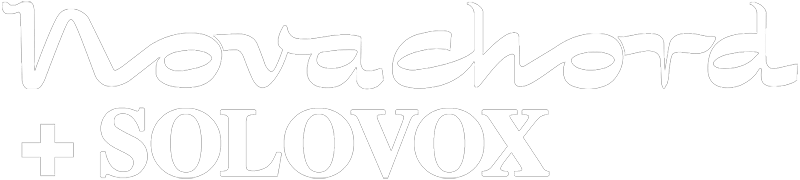Manufacturer: Request For Music
$6.50 $8.75
F_SPECTR is a spectrometer with options to set grids, scale your diagram and more
On top you will find the input and GAIN knob
Then obviously the screen where the spectrograph will show up
Gain
Adjusts the input amplitude level.
Use this to boost or attenuate the incoming signal before analysis. Helps with very quiet or very loud signals.
⸻
Visual Overlays
ShowGrid (Toggle)
Draws horizontal dB reference lines at -80, -60, -40, -20 dB.
Makes level comparison easier.
ShowF0 (Toggle)
Attempts to detect and mark the fundamental frequency (F₀) with a vertical line.
Useful for voice or instrument analysis.
FreezeButton (Toggle Button)
Freezes the display of the spectrum.
Allows you to pause updates and inspect peaks without real-time changes.
ShowOctaves (Toggle)
Draws vertical lines at octave frequencies (A0 = 27.5 Hz and multiples)
Helps to visually align harmonics with musical pitch.
⸻
Display Options
Type (Window Function Selector – Multi-position switch)
Selects the window function used before performing the FFT.
Affects spectral clarity and leakage suppression.
Available options:
• 0 – Hann (default)
Balanced between main-lobe width and side-lobe suppression. Good general-purpose choice.
• 1 – Hamming
Slightly narrower main lobe than Hann; lower side lobes. Sometimes gives better peak separation.
• 2 – Blackman
Strong suppression of side lobes (better for clean harmonic display), but slightly wider main lobe.
DisplayMode (Multi-position switch)
Chooses how the spectrum is drawn:
0 – Line
1 – Bars
2 – Filled Shape
Each provides a different visual style. Try them out for best clarity in different contexts.
ColorMode (Multi-position switch)
Selects the display color style:
0 – Solid Green
1 – Orange → Purple vertical gradient
2 – Purple → Orange horizontal gradient
⸻
Spectrum Analysis Controls
ScaleY
Controls vertical amplitude scaling.
A higher value compresses the spectrum vertically. A lower value expands peaks more clearly.
MinFreq
Sets the minimum frequency to display (20 Hz to 10,000 Hz).
This defines the left edge of the spectrum view. Useful for zooming into low-end content.
MaxFreq
Sets the maximum frequency to display (1,000 Hz to 24,000 Hz).
This defines the right edge of the view. You can zoom in to higher harmonics or extend to Nyquist (24 kHz).
ThresholdDb
Suppresses all magnitudes below this threshold (in dB).
Helps reduce visual noise and makes clear harmonic peaks more visible.
Smoothing
Applies exponential averaging over time.
Smooths the spectrum over multiple frames. Higher values = more smoothing (less flicker).