$2.50 $5.00
GIGSWITCH-3
GIGSWITCH-3 is a stereo three channel, mixer, switcher and effects loop module all rolled into one. We designed GIGSWITCH-3 with live performance in mind, hence the name!
At the top and right hand side of the module we have all the input and output connections. To make access to the various controls easier, we recommend that GIGSWITCH-3 is below or to the left of your main input and outputs source and destinations, and any effects are placed to the right of the module.
The IN / OUT section is where you connect your input source and output destination. If your source is mono, connect it to either input and the signal will be duplicated at the other input.
The metering section to the left of the IN / OUTs allows you to monitor levels of what’s going in and coming out of GIGSWITCH-3. If any clipping occurs over +/-5.0V, the LEDs above the meters will light.
There are two gain adjustment knobs for input and output levels below the meters with a range of -48dB to +12dB.
LIMITER engages an optional limiter on the output as a safety net to keep levels in check.
THRU, when on, will include your original signal received at the input stage. Typically, you’d have this switched on when using GIGSWITCH-3 as an effects loop. Please see additional usage examples below for when you might want to switch THRU off.
To the right of the module are three effects loop sections with dedicated send and receive metering, gain trims and stereo pan. When using GIGSWITCH-3 as a mixer, simply connect your sources to the RTN jacks for each channel.
For mono send / return, use either the left or right channel and the return signal will be duplicated on the unused channel. This also allows you to pan this loop in the stereo output mix.
The TRAILS button next to each set of RTN jacks uses a term frequently associated with delay effects pedals and this is a good example of when this option might be useful. Imagine you have a delay effect on channel 1 and you want to stop sending audio to the delay when you switch channels, but you want the delay repeats (or echo trails…) to still be in your overall mix. You can enable this by turning on the TRAILS button. If the button is off, the RTN audio will be muted as per the FADE time set in the TRIG IN TRAILS section. The TRAILS fade time can be set between 0.1 and 60 seconds. The LEDs above the TRAILS button will vary in intensity to represent the fade in / out.
TRAILS can also be toggled for each channel using CV triggers (+1V or more) via the TRIG IN TRAILS section input jacks.
To the left of the module we have three BIG channel switching buttons corresponding to the three channels. When the channel is active, the LED on the button will light. Alternatively, to cycle through the channels, the up/down arrows button can be used. This can also be useful if you want to assign channel switching to a single button on your MIDI controller.
Channel selection and cycling can also be controlled using CV triggers (+1V or more) via the adjacent TRIG IN SELECT section input jacks.
The AND / OR switch toggles channel selection mode between a maximum of one channel active or all three. To mute a channel, simply click it again to toggle off.
The FADE knob is used to set a smooth fade time as you switch channels on and off to avoid pops and clicks. Some interesting effects can also be achieved with this feature as the maximum fade time goes up to 10 seconds. This could be used for a “morphing” effect between loops, sequences or drones for example.
EXAMPLE 1 - parallel effects loop. Switch THRU on, and connect your effects to the send and return jacks for each channel. Adjust levels to avoid clipping and switch between your effects in either AND or OR mode.
EXAMPLE 2 - three channel mixer. Connect your sources to the RTN jacks only for each channel, and use the RTN gain trim and pan controls as a simple mixer. Set to AND mode and use the channel buttons to mute or solo each channel.
EXAMPLE 3 - multi guitar amp sim setup. Connect our MINICAB DRIVER and JUNIORVERB DELUXE amp sims to the SND and RTN jacks on different channels. Connect your guitar / audio input to one of the IN jacks and switch THRU off. Add extra effects to the chain before or after the amp sims for a multi-amp gig rig setup!
EXAMPLE 4 - multiple GIGSWITCH-3s! You can do all sorts of interesting things by chaining multiple GIGSWITCH-3 modules together. We’ll leave those experiments to you!
We hope you find GIGSWITCH-3 useful and if there’s enough demand for a module with additional channels, we’ll make one!