$2.50 $5.00
GIGSWITCH-8
GIGSWITCH-8 is a switchable 8 channel stereo effects chain module with 8 cross-fadeable “scenes” and support for CV trigger switching.
GIGSWITCH-8 is similar to a guitarist’s pedal board with each effect going into the next, but instead of switching the effects themselves on and off, GIGSWITCH-8 offers more flexibility by assigning each effect its own dedicated switchable loop.
With additional features provided via an array of CV in and out connections, GIGSWITCH-3 could be “mission control” for your complex multi-effects setup!
Setting up GIGSWITCH-8 is quite straightforward:
Connect your main sound source / instrument to the IN L / R jacks. If only one input is used, it will be duplicated at the other. The input level can be adjusted (-48dB to +12dB) with the knob below the jacks. When a signal is received, the LED will light blue. If the signal is clipping, the LED will light red.
Connect the OUT L / R jacks to your main output or another module for further processing. The output level can be adjusted with the knob below the jacks. When a signal is output, the LED will light blue. If the signal is clipping, the LED will light red and limiting will be applied at 0dB.
Connect up to 8 effects modules to the FX SND (send) and RTN (return) L / R jacks. Please note that GIGSWITCH-8 is designed for use with stereo effects. When connecting mono modules, either duplicate the cable connections, or use two instances of the module for true stereo processing. The send and return levels can be adjusted for each effect using the knobs below the jacks. If clipping occurs at the send or return stage, the LEDs will light red, otherwise they will light blue when sending or receiving a signal.
If you want to use one of the channels as an audio in only / mixer channel, simply connect your source to the RTN jacks.
You can also monitor in, out and send / return levels on the set of meters below the IN / OUT jacks.
The 8x8 button matrix below the FX SND / RTN jacks determines which effects are on for each of the numbered scenes corresponding to the buttons on the left. Select a scene by clicking the numbered button in the left-hand column. You can now turn the effects on and off for that scene by either clicking the button in the matrix, or by toggling the large numbered effects buttons in the bottom row. As you change scenes, the matrix and effects toggles will update to show which effects loop is active.
The FADE toggle engages a cross-fade when changing scenes according to the time set by the knob above from 100ms to 10 seconds to create almost seamless changes which can open up some interesting creative possibilities. When the FADE toggle is off, changes are almost instant. The vertical bars next to the effects button will show the status of the fade for each effects loop as it’s brought in and out as scenes change.
The TRAILS toggle buttons below each effects loop allow signals appearing at the return jacks to be heard even when the effects loop is toggled off. This is useful for delay or looper type effects and allows the echoes for example to ring out, even though the effect is receiving no signal from the send jacks.
The CV TRIG IN sections allows you to control GIGSWITCH-8 via CV triggers (+1V single sample pulse or more).
The FX inputs allow each effects loop to be toggled on or off for the current scene.
The RANDOMISE input randomly toggles each effect for the current scene.
The SCENE inputs allow selection of each of the 8 scenes or the up / down arrow inputs allow you to cycle through the scenes with the up arrow selecting the previous scene, and the down arrow selecting the next when the AUTO toggle is on.
When the AUTO toggle is off, the up / down arrow scene selection triggers work slightly differently. Instead of immediately selecting the scene, an LED cursor will light next to the scene buttons, and this will move up and down as up / down triggers are received. In this mode, the scene corresponding to the lit LED won’t actually be selected until a trigger is received at the SELECT input. This allows you to navigate to the scene you want, without having to select each one in-between, if for example, you wanted to go straight to scene 2 from scene 7.
If you’re using a MIDI hardware footswitch, our MIDISWITCH-3 could be used to select scenes with AUTO mode off, by connecting two of the CV outs to the up / down arrow inputs and the 3rd trigger to the SELECT input to do the actual scene selection.
Note that if AUTO mode is on, you don’t need to use the SELECT input trigger.
The CV TRIG OUT section allows you to trigger “events” when scenes are selected or deselected. For example, you could set up our DLOOP-64 module to go in and out of record mode when a specific scene is selected / deselected.
And finally, if you find yourself needing more effects to try with GIGSWITCH-8 we have quite a few available, and they’re all stereo!
We hope that you find GIGSWITCH-8 useful and inspiring!