Manufacturer: Weevil
$20.00
The Image Oscillator is an additive / sine bank oscillator with 4-32 bands. The image in the middle of the module together with the "Tone" controls defines the volume and pitch of each band. The "Filter", "Stereo", "Effects" and "Sync" sections complement this to allow for large variations in timbre.
Pitch
Individual knobs for Octave (6 octave range), Semitone (+/- 7 semitones) and Fine-tuning (+/- 1 semiton). Use the V/CV input for pitch, to this you can add additional CV-control using the input and attenuator next to the Octave knob. At the end of this section you find the SYNC input (see "SYNC"-section below.)
Tone
The "Tone"-section starts with the offset control. In the harmonic series each bands frequency has an integer multiplier of the base frequency. The offset controls allow you to set the frequency multiplier for each band. The offset type button has the following options:
- EXP - multiplier increase exponentially from around 0.3 per band (offset knob at 0) to 1 per band (offset knob at 0.5) up to 32 per band (offset knob at 1).
- EXP ALT - in this option the multiplier between the bands grows exponentially. At offset 0 there is one octave between band 1 and band 12, at offset 0.1 there us one octave between band 1 and band 11, this continues until offset value 1 which will give you one octave between each band.
- LIN+ - multiplier increase linearly from 0 per band (offset knob at 0) to 1 per band (offset knob at 0.5) up to 2 per band (offset knob at 1).
- LIN+ ALT - multiplier increase linearly from 1 per band (offset knob at 0) to 3 per band (offset knob at 0.5) up to 6 per band (offset knob at 1).
- LIN- - instead of a multiplier this mode use a divider (resulting in the pitch getting lower for the higher bands). Divider starts at 1 (offset knob at 0), this results in every band having the same pitch. The divider value increases linearly to end up at an inverse harmonic series (offset knob at 1). To compensate for the inverse pitch this mode sets the base band two octaves higher.
- CHRM - chromatic mode latches each band to a semi-tone evenly distributed over 0 octaves (offset knob at 0), 2 octaves (offset knob at 0.25), 4 octaves (offset knob at 0.5), 6 octaves (offset knob at 0.75), 8 octaves (offset knob at 1).
The offset mode is complemented by a scale:
- EXP, EXP ALT, LIN+ and LIN+ ALT - locks each band to a factor of 1 for DIV 1 (harmonic series), 0.5 for DIV2, 0.333 for DIV3 etc.
- LIN- - similar to above but inverted.
- CHRM - locks each band to specified scale.
COLOR - Specifies what color is used to decide the volume of each band. 100% red (color knob at 0), 100% green (color knob at 0.33), 100% blue (color knob at 0.66).
SPREAD - Enhance or decrease the difference in volume for different bands. An spread know of 0.75 will give you default behavior, a lower knob value (down to 0.5) reduces the difference in volume, a higher knob value (up to 1) increase the difference in volume. Below 0.5 it inverts the behavior.
POSITION - The position knob decides the position of the x-axis of the image we use to measure the volume of each band.
Image
To change image you can either you the drop down above the image (to get a default image), use drag and drop or click on the LOAD button to load an image. Supported formats are: bmp, gif, jpg, jpeg, jfif, png.
In image you can see the position of each band represented by a small circle. The circle size indicates the volume of that band (for the Left / Mono channel).
< and > - used to change to the previous or next image in the current folder.
FLIP and REV - used to change the orientation of the image.
BANDS - sets the number of bands (sine-oscillators) used. The oscillator bands are evenly distributed across the y-axis of the image.
COLS - sets the granularity / resolution used when analyzing the image.
STEP - default behavior is to use smooth transitions between the columns. If STEP is ON these changes are abrupt.
AA - Anti-aliasing; if this is ON all bands with a frequency higher than 24000 Hz are muted. Effects can still cause aliasing.
SMPL - sets sample frequency.
CTRL - sets calculation frequency, this decides how often band volume is calculated. This also applied to filter, if you need audio rate filter CV you need to set this to FULL.
LIMIT - limits the output, any voltages above or below 10V are reduced and completely capped at +/- 20V. This can be needed since the combination of offset and effects can cause larges swings in volume.
Filter
The filter section modifies the volume of each band. It uses the normal filter modes: LP, BP, HP and NOTCH. The knob above the filter band sets the frequency cutoff point, all the way to the left sets cutoff to the lowest band, all the way to the right sets cut off to the highest band. SLOPE - sets the slope of the filter curve. A high value will be similar to a 1-pole filter, a low value will have a very steep cutoff.
Notice that this is not a normal filter. The filter effect is applied prior to any effects (including sync), this means you can still get really harsh tones even with a LP filter all the way down (if the base band has effects changing its shape from a normal sine). The filter has no resonance, but, it has some volume compensation output (increases the volume of the active bands to compensate for the bands filtered out).
Stereo
If the right output is connected this section is used to define the Stereo offset and width.
WIDTH - Set stereo width, at 0.5 there is no stereo width. By turning the knob to the right you increase the stereo width up to the value of 1 when there is no "bleed" between the channels. Turning the knob left inverts that.
Stereo type - use the drop down to select how the left and right channel differs, possible options are:
- POSITION - offsets the position value.
- COLOR - offsets the color value.
- SPREAD - offsets the spread value.
- FILTER - offsets the filter frequency.
- SLOPE - offsets the filter slope.
- PHASE - offsets phase.
- PHASE (W) - offsets phase, modified by phase color (see effects section).
Effects
The module has two effect slots. The first one has a complementary input (knob and CV) for additional control. The effects has four main types:
- Shape - Waveshaping applied to each band individually
- Filter - Additional filter (complements the main filter in the filter section)
- Mod - Ring and amplitude modulation
- FM - Phase modulation
In general, the effects are applied on each band individually. Some effects names are marked with (W), for these, the effect amount if modified by the color in the position for that band (how the color is interpreted is decided by the PHS CLR knob).
Effects:
- FOLD (Shape) - Wavefolding applied per band.
- FOLD(W) (Shape) - Wavefolding applied per band (weighted by phase color).
- CLIP (Shape) - Clipping applied per band.
- CLIP(W) (Shape) - Clipping applied per band (weighted by phase color).
- SQUARE (Shape) - Square distortion applied per band.
- SQUARE(W) (Shape) - Square distortion applied per band (weighted by phase color).
- POWER (Shape) - Inverse square distortion applied per band.
- POWER(W) (Shape) - Inverse square distortion applied per band (weighted by phase color).
- BIT (Shape) - But reduction applied per band.
- BIT(W) (Shape) - But reduction applied per band (weighted by phase color).
- EVENODD (Filter) - Filter, low value filters out odd bands, high value filter out even bands. Base band never filtered out.
- RM BAS (Mod) - Ring modulation with base band, use knob to mix between ring mod (right) and normal value (left).
- RM STP (Mod) - Ring modulation against specific band. Knob decides band. If used in the first effect slot, the knob below allows setting the RM amount.
- RM SMT (Mod) - Ring modulation against average value of two bands decided by the knob (smoother version of RM STP). If used in the first effect slot, the knob below allows setting the RM amount.
- AM BAS (Mod) - Amplitude modulation with base band, use knob to mix between ring mod (right) and normal value (left).
- AM STP (Mod) - Amplitude modulation against specific band. Knob decides band. If used in the first effect slot, the knob below allows setting the AM amount.
- AM SMT (Mod) - Amplitude modulation against average value of two bands decided by the knob (smoother version of AM STP). If used in the first effect slot, the knob below allows setting the AM amount.
- PHASE (FM) - Phase, use CV in for phase modulation.
- PHASE(W) (FM) - Phase (weighted by phase color), use CV in for phase modulation.
- FM SELF (FM) - Phase modulation with the mono output. Knob and CV decides modulation amount.
- FM SELF(W) (FM) - Phase modulation (weighted by phase color) with the mono output. Knob and CV decides modulation amount.
- FM BND STP (FM) - Phase modulation with specific band, sync knob decides band. Knob and CV decides modulation amount.
- FM BND STP(W) (FM) - Phase modulation (weighted by phase color) with specific band, sync knob decides band. Knob and CV decides modulation amount.
- FM BND SMT (FM) - Phase modulation with average value of two bands, sync knob decides bands. Knob and CV decides modulation amount.
- FM BND SMT(W) (FM) - Phase modulation (weighted by phase color) with average value of two bands, sync knob decides bands. Knob and CV decides modulation amount.
- FM BND SLF (FM) - Phase modulation with its own band. Knob and CV decides modulation amount.
- FM BND SLF(W) (FM) - Phase modulation (weighted by phase color) with its own band. Knob and CV decides modulation amount.
PHS CLR - specifies what color is used to decide the phase of each band, this can also affect some effects (marked with W in the effect name). 100% red (color knob at 0), 100% green (color knob at 0.33), 100% blue (color knob at 0.66).
Sync
Set sync type and sync amount. The sync in input sit next to the V/CV intput at the top of the module. Sync is applied to each band individually.
Sync types:
- HARD - Reset phase (not affected by sync amount)
- SOFT - Reset phase is phase is less than sync amount
- SOFT (W) - Reset phase is phase is less than sync amount (weighted by phase color)
- BUMP - Adds sync amount to phase value
- BUMP (W) - Adds sync amount (weighted by phase color) to phase value
Caveats
Aliasing should not be a problem if anti aliasing is turned on (the AA button) and no effects are used. Effects and sync will add aliasing at higher frequencies.
This module use quite a lot of CPU. Make sure you demo the module before buying to make sure you are ok with the CPU usage. Quite a lot can be done with the module itself to reduce CPU usage:
- Use mono instead of stereo
- Limit the number of bands you use
- Reduce sample rate (SMPL button)
- Reduce the calculation rate (CALC button)
- Turn off the filter**