$5.00 $10.00
LOOPREC is a live looping recorder module.
Unlike some other delay and file-based looper modules, LOOPREC is an audio looping recorder designed for live / improvised performance that allows you to specify your loop length in realtime when you first record a loop.
If you’re familiar with looping pedals or “loop stations”, you should have no problem getting to grips with LOOPREC’s features and functions.
LOOPREC can also import and export loops as files and restore them between sessions.
Maximum loop length is 120 seconds / two minutes of high quality mono audio.
BASIC OPERATION
Add a new LOOPREC module within a Voltage Modular session and connect a mono audio source to the IN jack, then connect the OUT jack to your MAIN OUT, mixer or effects etc. The IN / OUT LEDs will light blue for signals over -60dB and light red when close to clipping at -1.0dB. There is also a built-in limiter at the output stage.
To start recording a loop, click the LOOP button
To stop recording, click LOOP again
To add an overdub, click LOOP again
To stop the loop, click the STOP button
To play your recorded loop from the beginning, click LOOP
To clear your loop, click the CLEAR button
The steps above with LOOPREC in the default settings cover what most simple “two button” hardware loopers do. Quite often loop clear is a long press on the stop button whereas we have a dedicated button for clearing the loop.
The CLEAR / STOP buttons will also stop any playback or recording in progress.
LOOP DISPLAY BAR
The display bar will be blank (black) when no loop has been recorded yet or when the previous loop has been cleared. When recording, the bar will be red and represents the length of your current recording in relation to the maximum loop length of two minutes.
When you finish recording the bar will turn green (play) or orange (overdub) depending on the LOOPING MODE (see below) and the bar length represents the loop “play head”. This is a handy visual cue so you can see where you are in the loop.
LOOP DECAY / LEVEL
DECAY can be used to fade your loop out over time. At the maximum setting the loop will play continuously without fade. Setting to somewhere around half-way is good for building-up evolving soundscape type loops. Please note that the loop playback will always decay in both play and overdub modes.
LEVEL sets the output level of the loop. At maximum setting, the loop level will be the same as your record source. If the OUT jack LED lights red, your output is close to the maximum output so reducing the loop LEVEL might help.
AUTO RECORD
When switched on, LOOPREC will start recording your loop as soon as a signal is received over the trigger threshold set by the knob. In most cases the minimum setting (-96dB) should work fine, but if your source is a little noisy, try increasing the threshold. The TRIG LED will light when the threshold has been reached / exceeded.
Please note that when AUTO-RECORD is on, if you CLEAR a loop, or STOP recording, auto-record will be temporarily disabled internally until the input signal has remained below the trigger threshold for half a second. This prevents decaying notes re-triggering recording. Once the TRIG LED has been off for half a second, auto-record will work again as normal.
LOOPING MODE
This mode determines whether LOOPREC goes into play or overdub mode at the end of a recording. In both modes, the LOOP button will toggle between play and overdub mode.
PLAY MODE
Typically you want your loops to LOOP! Select ONCE if you only want your loop to play back once. When recording in ONCE mode, the loop will repeat once after recording has ended.
STOP MODE
When clicking the STOP button, LOOPREC will either stop the loop NOW (as soon as you click the button) or wait until playback has reached the END of the loop. This can be useful for ending rhythmic loops cleanly.
CV TRIGGERS
The LOOP and STOP commands can be externally triggered with a +/-1.0V pulse or more.
WAV FILE EXPORT / IMPORT
LOOPREC supports uncompressed .WAV files sampled at 48KHz only. Files are exported as 24 bit mono. Please note that you can import stereo files, but they will be converted to mono.
You can access the import / export menu by clicking on the file button icon in the LOOP DECAY / LEVEL area. If no loop is loaded, you'll be taken straight to an import file dialog.
By default, loops are saved and restored in your documents_folder/Voltage Modular/LOOPREC/Loops. The name and location of your documents_folder depends on your operating system.
When a loop has been stored, LOOPREC will attempt to restore it on start-up during the next session. Please note that LOOPREC only remembers the path to your file, so if you move or rename the file, the restore will fail and you'll get an error message. If you can't remember where you loop came from, hover of the file menu button.
So please remember, if you want your recorded loop to be restored during your next Voltage Modular session, don't forget to export it!