Manufacturer: Weevil X R_Ware
$20.00
WEEVIL X R_WARE
IT IS ALL NOISE
The Weevil X R_Ware Noise Field Oscillator Module is a stereo oscillator using perlin noise fields to generate controlled random wave forms. For more flexibility the module features two oscillators and a sub oscillator, multiple wave effects and one spectral filter per oscillator to further shape the sound.
TERRAIN AND DIRECTION
Noise Field Oscillator uses perlin noise fields to generate random values, you can read more about perlin noise here: https://en.wikipedia.org/wiki/Perlin_noise
Check out the tutorial preset bundle to get started: https://store.cherryaudio.com/presets/noise-field-oscillator-tutorial
The canvas displays two perlin fields, terrain and direction. TERRAIN is visualized using colors. The terrain field is used to set the shape of the base wave for each oscillator. DIRECTION and is visualized with small blue lines. The direction field decides how the line points for the two oscillator lines move (if speed is larger than 0), it can also be used as an attenuverter for the HFX (horizontal effect) and the VFX (vertical effect).
The fields can be moved in three directions: X, Y and Z. X and Y can be changed by clicking and dragging in the canvas, the Z is changed with the knobs under AREA and POS.
At the top right section of the module you can find the controls for the TERRAIN and DIRECTION fields.
For the TERRAIN field the main controls are:
- ZOOM - the ZOOM knobs lets you zoom in and out of the field. The more you zoom out, the more variation you will see in the fields (this leads to a more complex wave for the oscillator.)
- TERRAIN SIZE - below the zoom knob you find the TERRAIN SIZE button, this sets how many squares the field is divided into.
- AREA - the AREA knob sets the main AREA on the Z-axis.
- SEED input - the SEED input sets the SEED for the terrain field. By changing this you can generate a new field with a different look and field.
- POS - the position knob lets you either fine tune the position on the z-axis or set the movement speed on the z-axis.
- POSITION MODE - the position mode button lets you set the behaviour of the position knob (FINE to fine tune the position or MOVE to set the movement speed on the z-axis).
For the DIRECTION field the main controls are:
- ZOOM - the ZOOM knobs lets you zoom in and out of the field. The more you zoom out, the more variation you will see in the field.
- DIRECTION SIZE - below the zoom knob you find the DIRECTION SIZE button, this sets how many squares the field is divided into.
- POS - the position knob lets you either fine tune the position on the z-axis or set the movement speed on the z-axis.
- POSITION MODE - the position mode button lets you set the behaviour of the position knob (FINE to fine tune the position or MOVE to set the movement speed on the z-axis).
- FRACT - the fractal amount sets the weight to the higher iterations of the field generation.
- FRACTAL DEPTH - the fractal depth button lets you set the number of iterations that is used to generate the field (a high value combined with a high fractal amount will generate a complex field).
Below the TERRAIN and DIRECTION controls you can find the display settings. To reduce CPU usage you can turn these off (it won't affect the sound, just the visualization).
LINES
Each oscillator has a line on top of the terrain field. Along this line it measures the value of the field, this is how the wave is created.
The line of the selected oscillator is drawn with a thick blue line, the non active oscillator is drawn with a thin blue line. You can only edit the selected oscillator (to select an oscillator click on the A or B button).
To create a new line point you double click on the canvas, to remove a line point you right click on it. You can also move a line point by clicking and dragging it.
By default the line positions don't move. You can change that by increasing the value of the SPEED knob in the oscillator section. The line points move in the direction dictated by the direction field. With the button below the speed knob you can change the movement settings. The available options are:
- BOUNCE - if this is checked a point will change direction when hitting a border.
- SET DISTANCE - if this is checked the points will try to keep the existing distance between itself and its neighbours.
- ANCHORED - if this is checked the points will try not to stray too far from the position it had when this was selected.
- AVOID SELF - if this is checked the points will avoid not getting too close to each other.
OSCILLATORS
The two oscillators (A and B) shares the same controls. You select the oscillator you are working with by clicking the A or B buttons.
- OCT - for Oscillator A this sets the main pitch (octave) for the module. For Oscillator B this sets the octave offset for Oscillator B.
- SEMI - for Oscillator A this sets the main pitch (+/- 7 semitones) for the module. For Oscillator B this sets the semitone offset for Oscillator B.
- FINE - for Oscillator A this finetunes the main pitch (+/- one semitone) for the module. For Oscillator B this finetunes the offset for Oscillator B.
- SPEED and MOVEMENT MODE - sets the speed of the line point movement. The movement mode button below lets you toggle different movement mode flags (multi-select), see the LINES section above for more details.
- FOCUS and FOCUS MODE - each position on the line is converted to a voltage based on the value of that position in the terrain field. The FOCUS MODE button sets a number of focus points for that value (similar to bit reduction), FOCUS value knob lets you gradually change from an even distribution of values (not affected by focus mode) to a fully focused distribution of values (all values changed to its closest focus point). A high value of FOCUS will add overtones to the wave, this will also be clearly visualized in the canvas. The available focus modes are:
- BLUE - 2 focus points
- GREEN - 4 focus points
- MANY - 10 focus points
- FRACT and FRACTAL DEPTH - the fractal amount knob sets the weight to the higher iterations of the field generation. The fractal depth button lets you set the number of iterations that is used to generate the field (a high value combined with a high fractal amount will generate a complex field).
- SYNC - sets how large part of the line is used to create the wave (see SYNC MODE and POS below for more details).
- POS - sets the start position from where we read the line when converting it to a wave.
- SYNC MODE -
- NONE - no effect.
- PARTIAL WAVE - use part of the line instead of the full line.
- LINEAR SYNC (2 OCTAVES) - read the line between 1 and 4 laps.
- EXPONENTIAL SYNC (5 OCTAVES) - read the line between 1 and 16 laps.
- WSIZE (Wave Size) - sets the number of samples in the oscillator wave. A high sample count allows for more overtones. The possible values are: 32, 64, 128, 256, 512 and 1024.
- WFRQ (Wave Update Frequency) - sets the frequency for when the wave is updated (to save CPU you can reduce this).
- INTP (Wave Interpolation) - sets the interpolation method used when reading data from the canvas. This will be more noticeable when the terrain size is low. The available options are:
- NONE - no interpolation (adds overtones, works a bit like sample rate reduction).
- INTERPOLATE X-AXIS - interpolation on the x-axis only.
- INTERPOLATE Y-AXIS - interpolation on the y-axis only.
- INTERPOLATE X- & Y-AXIS - interpolation on both the x-and the y-axis.
- TYPE (Wave Type) - sets how the line on the canvas is turned into a wave. The available options are:
- RAW - the line is read as is, from start to end.
- SYMMETRIC - the line is read from start to end, then from end to start.
- INVERSE SYMMETRIC - the line is read from start to end, then from end to start but inverted.
WINDOW EFFECT
The window effect section lets you apply an effect on a part of the waveform, or mix in a part of the sibling oscillator wave into the selected oscillators wave. The window is defined with three parameters:
- SIZE - sets the size of the window (from no window at all at the far left to a window the size of the full waveform at the far right).
- CENTER - skews low values of the waveform towards 0V.
- SHAPE - sets the shape of the window. At the far left this is a triangle shape, this means it will mix in the effect gradually until reach 100% at center of the window, at the far right it will give a square shape reaching 100% effect almost immediately.
The available window effects are:
- NONE - no effect
- BIT REDUCTION - bit reduction, leftmost position has no effect, turn right to apply bit reduction.
- AMPLIFY & CLIP - amplifies and clips the waveform.
- AMPLIFY & SATURATE - amplifies and saturates the waveform.
- POWER - centers the wave around 0V.
- MIX OTHER (FULL) - mix the full sibling oscillator waveform into this waveform (at the pitch of this oscillator).
- MIX OTHER (PARTIAL) - mix in the window part of the sibling oscillator waveform into this waveform (at the pitch of this oscillator).
- MIX OTHER (REAL) - mix in the window part of the sibling oscillator waveform into this waveform (at the pitch of the sibling oscillator).
The AMOUNT knob sets the effect amount.
FX
The effect section lets you assign four wave form modifiers. The first two (PFX and HFX) affects the horizontal axis of the waveform. The third affects the vertical axis and the fourth works in the spectral domain and shapes the overtones.
PFX (Position Effect) - this sets how the sample points are distributed when we convert the line to a waveform. The available options are:
- NONE - no effect
- WIDTH - skews the line to the left or the right.
- SAMPLE REDUCE - sample reduction, left position (0) has no effect, to the right to apply sample reduction.
- TWO CENTERS - focus sample points around 2 centers. Center position has no effect, turn left to move the sample points away from the centers, turn right to move the sample points towards the centers.
- FOUR CENTERS - focus sample points around 4 centers. Center position has no effect, turn left to move the sample points away from the centers, turn right to move the sample points towards the centers.
- EIGHT CENTERS - focus sample points around 8 centers. Center position has no effect, turn left to move the sample points away from the centers, turn right to move the sample points towards the centers.
- CENTER SWEEP 1-8 LOW FOCUS - focus sample points around 1 - 8 centers (low focus).
- CENTER SWEEP 1-8 HIGH FOCUS - focus sample points around 1 - 8 centers (high focus).
SYNC, POS and PFX can be visualized in the canvas, to enable this click on the POS button in the display settings section (DSPL) on the right hand side.
HFX (Horizontal Effect) - HFX skews the waveform on the x-axis in the same way as PFX with the difference that HFX happens after the line has been turned into a wave.
VFX (Vertical Effect) - this sets an effect to the amplitude of the waveform. The available options are:
- NONE - no effect.
- BIT - bit reduction.
- SATURATE - amplifies and saturates the waveform.
- CLIP - amplifies and clips the waveform.
- CENTER - skews low values of the waveform towards 0V.
- PLATAUS - plataus, focus the values around 6 plateau points on the vertical axis.
- SYMMETRY - symmetry, skews values towards the upper half of the waveform (above the 0-line).
HFX and VFX can both be modified by the DIRECTION FIELD (the direction field is visualized with small blue lines in the canvas). Since the direction field value will vary over the wave the effect will be applied to a different amount over the length of the waveform. There are three available options for this:
- NO DIRECTION FIELD EFFECT - the direction field has no effect on the effect.
- DIRECTION FIELD EFFECT MIX - the direction field sets the dry / wet mix for the effect.
- DIRECTION FIELD EFFECT AMOUNT - the direction field works as an attenuator for the effect amount.
SFX (Spectral Effect) - this will filter out or emphasize specific overtones of the waveform in a way similar to a normal filter. The available options are:
- NONE - no effect
- LOW PASS - lowpass filter with low resonance.
- LOW PASS HIGH RESONACE - lowpass filter with high resonance.
- BAND PASS - bandpass filter with low resonance.
- BAND PASS HIGH RESONACE - bandpass filter with high resonance.
- HIGH PASS - highpass filter with low resonance.
- HIGH PASS HIGH RESONACE - highpass filter with high resonance.
- PARITY TWO (EVEN / ODD) - emphasize even (left) or odd (right) overtones.
- PARITY THREE OFFSET - emphasize every third band, knob sets the starting band from one to three.
- PARITY SIX OFFSET - emphasize every sixth band, knob sets the starting band from one to three.
- PARITY SWEEP - emphasize every sixth band, knob sets the starting band from one to three.
- TILT - change emphasis from low overtones to the left to high overtones on the right.
After the spectral effect is applied the waveform is normalized (to peak at 5V). Since all frequencies above Nyquist are filtered out this can result in slightly odd results (or sound completely dissappearing) when filtering out all low frequencies with a bandpass or highpass filter.
MIX
The mix section mixes the A and B oscillator with a cross modulation effect and the sub oscillator. The mix path looks like this: MIX & STEREO -> MOD -> SUB
- MIX - sets the mix between oscillator A and B.
- STEREO AMOUNT knob - sets the stereo amount.
- STEREO MODE button - sets the stereo mode, the available options are:
- NONE - no stereo
- PHASE - adds a phase offset of up to 180 degrees between the left and right channels.
- MIX - adds a mix offset (between oscillator A and B) of up to 50% between the left and right channels.
- MOD AMOUNT - sets the mix between mod output and oscillator output.
- MOD MODE - Available options:
- RING MODULATION - ring modulation, multiply oscillator A with oscillator B
- SATURATED RING MODULATION - ring modulation with saturation applied to the two signals.
- AMPLITUDE MODULATION (RECTIFIED) - multiplies multiply oscillator A with the absolute value of oscillator B.
- AMPLITUDE MODULATION (OFFSET) - multiplies multiply oscillator A with the magnitude of oscillator B.
- MAX AMPLITUDE - takes the absolute max value of oscillator A and B
- MIN AMPLITUDE - takes the absolute min value of oscillator A and B
- SUB AMOUNT - sets the mix between sub oscillator and MOD output.
- SUB MODE - settings for the sub oscillator. The available options are:
- NONE - no sub oscillator
- A - sub oscillator uses the wave from oscillator A
- B - sub oscillator uses the wave from oscillator B
- MIX - sub oscillator uses the mix wave
- INVERSE - toggles between normal wave and inverse wave
- REVERSE - toggles between normal wave and reverse wave
- -1 - sub oscillator is 1 octave below oscillator A
- -2 - sub oscillator is 2 octaves below oscillator A
- -3 - sub oscillator is 3 octaves below oscillator A
CV & TRIGGERS
The module have 2 assignable trigger inputs and 10 assignable CV inputs. Most CV target are control rate, not audio rate, if audio rate is supported this is marked with AUDIO RATE.
Each assignable CV group consists of a CV target (you change CV target with the triangle button next to the target name), an input and an attenuverter (-1 to 1). The available CV targets are:
- TERRAIN
- TERRAIN ZOOM
- TERRAIN AREA
- TERRAIN MOVE
- TERRAIN FINE
- TERRAIN OFFSET X
- TERRAIN OFFSET Y
- DIRECTION
- DIRECTION ZOOM
- DIRECTION AREA
- DIRECTION MOVE
- DIRECTION FINE
- DIRECTION FRACTAL
- DIRECTION FOCUS
- DIRECTION OFFSET X
- DIRECTION OFFSET Y
- OSCILLATOR A
- PITCH (AUDIO RATE)
- PHASE (AUDIO RATE)
- SPEED
- FOCUS
- FRACT
- SYNC
- POS
- WINDOW SIZE
- WINDOW CENTER
- WINDOW SHAPE
- WINDOW AMOUNT
- PFX AMOUNT
- HFX AMOUNT
- VFX AMOUNT
- SPCT AMOUNT
- OSCILLATOR B
- PITCH (AUDIO RATE)
- PHASE (AUDIO RATE)
- SPEED
- FOCUS
- FRACT
- SYNC
- POS
- WINDOW SIZE
- WINDOW CENTER
- WINDOW SHAPE
- WINDOW AMOUNT
- PFX AMOUNT
- HFX AMOUNT
- VFX AMOUNT
- SPCT AMOUNT
- MIX
- MIX (AUDIO RATE)
- STEREO (AUDIO RATE)
- MOD AMOUNT (AUDIO RATE)
- SUB AMOUNT (AUDIO RATE)
- SUB OSCILLATOR PHASE (AUDIO RATE)
The triggers events can be triggered manually by clicking the button next to the CV input. The available trigger targets are:
- RANDOMIZE ALL
- RANDOMIZE TERRAIN & DIRECTION
- RANDOMIZE OSCILLATOR A
- RANDOMIZE OSCILLATOR B
- RANDOMIZE LINES
- RANDOMIZE EFFECTS
- RANDOMIZE MIX
- RANDOMIZE CV TARGETS
OUTPUT
- LEFT - left audio out.
- RIGHT - right audio out.
- LPHS - left phase out, can be used to sync other oscillators or to sync an oscilloscope.
- RPHS - right phase out, can be used to sync other oscillators or to sync an oscilloscope.
If you have questions or suggestions, pleas reach out using the "Contact Manufacturer" link above.