Manufacturer: R_Ware
$5.00 $5.00
PARTIAL OSCILLATOR POLY
Partial Oscillator Poly is the polyphonic version of Partial Oscillator. Building upon the highly flexible and modulation-friendly SINE oscillator it gives you up to 16 voices of clean and complex tones. Of course each CV input can and should be modulated at audio-rate to quickly dial in complex tones.
Partial Oscillator Poly is divided into sections according to its internal signal flow:
- The PITCH section takes a regular 1V/oct signal to set the base frequency. The OCT and FINE knobs can then be used to offset the pitch. At the minimum position the OCT knob switches into LFO mode. This let's Partial Oscillator Poly oscillate at BPM-synced tempos that can be set with the FINE knob.
- The FREQ MOD section takes care of all sorts of frequency modulation. The LIN input provides LINEAR FM, the EXP input provides EXPONENTIAL FM, and with the THROUGH-ZERO switch on the left THROUGH-ZERO FM is enabled. When a regular oscillator's frequency reaches 0Hz or even goes below the oscillator stops, but with THROUGH-ZERO mode enabled the negative frequencies are folded back into the positive range. This is especially useful for pitch-stable LINEAR THROUGH-ZERO FM.
- The PARTIAL MOD section takes care of handling the PARTIAL PROPERTIES. The PARTIAL NUMBER knob lets you set the exact PARTIAL NUMBER from 0 (DC offset) to 64. The set PARTIAL NUMBER can then be modulated step-wise with the #-CV input, modulated with a continuous offset by OFFS CV, or modulated by multiplying the PARTIAL NUMBER with MULT CV.
- The PHASE MOD section takes care of manipulating the oscillator's PHASE. The big PHASE knob lets you offset the oscillator's phase continuously from 0 degree to 360 degree - a full wave-cycle. You can also use a CV signal (audio-rate works great here) into the PM input to PHASE MODULATE the oscillator. Additionally you can SYNC the oscillator's phase to a trigger at the SYNC input. Finally, Partial Oscillator Poly enables you to turn off the internal PHASE accumulator and literally freeze the oscillator. It does no longer oscillate on its own then and can be moved with the MANUAL PHASE knob or with signal at the PM input. It practically resembles a 0Hz oscillator at this point. Use the FREEZE mode to turn Partial Oscillator Poly into a poly waveshaper/wavefolder or use a manipulated ramp-up signal to drive the PHASE for phase-distortion synthesis!
- The AMP section handles the output signal. Here you have the chance to modulate the amplitude of the output signal via AM or RM. With AM the output is muted below 0V at the AM input, whereas with RM the output is inverted for negative CV signals. The oscillator outputs a steady level of +/-5V when the AM input is not plugged in. As soon as this input is plugged in, the amplitude is only controlled by the corresponding CV signal.
Partial Oscillator Poly introduces the R_Ware Config Menu to the Partial Oscillator line. Click on the module's title to bring up a config menu to tweak and configure the module to your liking!
- Add a HQ clipper to each voice from a selection of R_Ware clipping algorithms. From smooth, warming soft clipping to digital hard clipping. Each algorithm employs special anti-aliasing techniques to guarantee a clean and pristine output.
- To really drive the clippers or simply gain the output of the oscillator a selection of drive multipliers for the output gain (before the clipper) are available
- Finally you can change the behavior of the AM knob to either behave like an amplifier or an attenuator for the cv input
- DC Filters can be enabled for linear FM, exponential FM and PM inputs to stabilize the oscillators pitch when being modulated by wild signals
- Switch the hard sync for some refreshing phase-reversing soft sync
- The FRACTALIZER will spice up the tones and timbres Partial Oscillator Poly provides. A selection of shapes is available in the Config Menu.
Each section has a dedicated quick-help/info tooltip that can be invoked by hovering over the little 'i' icon in the bottom left corner of each section. This tooltip briefly describes the section, its function and usage, and the available controls and IOs.