Manufacturer: R_Ware
$20.00
R_WARE - SPLINECURVE
Smooth Spline-Based Oscillator/LFO/Envelope Generator/Waveshaper!
A true powerhouse of a module! SplineCurve combines an intuitive way of drawing smooth, continuous waveforms with versatile phase and frequency manipulation.
Craft your own unique waveforms that provide the sonic foundation for your unique sound! Twist and bend the shape to your hearts content and your ears delight with the array of phase distortion options. And all of that with pristine sound quality with up to 8 times oversampling!
Use SplineCurve as a draw-able LFO that stays smooth even at the wildest shapes! Easily transform SplineCurve into a one-shot envelope that provides unique trigger-able modulation!
You can even use SplineCurve as a highly customizable waveshaper that shapes your signals with force and precision!
Manual
Controls
-
PITCH CV
- Pitch CV input for 1V/oct signals to tune the Oscillator/LFO/Envelope Generator frequency/timing (exponential response, adding 1V is doubling the frequency/halfing the time)
-
OCT and FINE knobs (only available in FREE MODE)
- Set the octave and fine tuning (in cents) of the oscillator
- In Oscillator mode the base tuning is C2 (ca 65Hz)
- In LFO/ENV mode the base tuning is C-5 (ca 0.5Hz)
- In Waveshaper mode the whole pitch/frequency section is disabled
-
RATIO TOP and BOTTOM knobs (only available in SYNC MODE when LFO or ENV is selected)
- Set the frequency of the LFO/Envelope generator as a tempo-synced ratio
-
OS FACTOR (only available in Oscillator/Waveshaper mode)
- Set the oversampling factor to improve sound quality at the expense of increased CPU consumption
-
SYNC MODE (only available in LFO/Envelope mode)
- Choose between free or tempo-synced frequency settings
- NOTE: in FREE mode the base tuning is C-5 (ca 0.5Hz). Use the TZFM knob to add to/subtract from that base frequency
-
MODE
- Set the current mode of operation
- OSC - SplineCurve works as a versatile, high-quality, draw-your-own-waveform oscillator with extensive modulation and tone shaping options
- LFO - All of the Oscillator goodies, but without the oversampling. Can be tempo-synced.
- ENV - Similar to LFO mode but as a one-shot when triggered through the RETRIG button or RETRIG CV
- SHAPER - Turns SplineCurve into a neat waveshaper! Draw your own distortion curves! Signal input is the PHASE CV. Pitch/Frequency controls/CV are disabled but all other shaping options are still available.
- Set the current mode of operation
-
FADE IN
- Create a fade in window to smooth the onset of the curve
-
FADE OUT
- Create a fade out window to smooth the end of the curve
-
LINK
- Links the first and last node of the SPLINE to create a smooth curve
- NOTE! It is recommended to have this enabled in Oscillator mode to mitigate aliasing!
-
POINTS
- Set the number of points used to create the SPLINE
- More points yield more complex waveforms
- Hold down SHIFT KEY while changing this knob to preserve the current shape (best try) at the new number of points setting
-
RAND
- Generate a new random curve!
-
RETRIG
- Reset the phase to make the oscillator restart at its beginning (leftmost side in the display)
-
PHASE
- Phase Modulation to modulate the phase of SplineCurve
- NOTE! In Waveshaper mode the PHASE CV is the signal input!
-
PD X
- Phase Distortion along the X Axis (horizontal phase distortion)
-
PD Y
- Phase Distortion along the Y Axis (vertical phase distortion)
-
PD S
- Phase Distortion Strech and Squeeze (phase distortion to move the waveform inwards/outwards)
-
PD B
- Phase Distotion Bend (distorts the phase with a power function)
-
TZFM
- Through-Zero Frequency Modulation modulates the frequency of the oscillator linearly and inverts the oscillator's direction for negative frequencies
-
AMP Mode switch
- Choose between BIpolar output and RM (Ring Modulation), or UNIpolar/BIpolar output and AM (Amplitude Modulation)
- BIpolar output will scale SplineCurves output from -5V to +5V
- BIpolar mode is useful when using SplineCurve as an Oscillator, LFO, or Waveshaper. But feel free to experiment of course.
- UNIpolar output will scale SplineCurves output from 0V to +5V
- UNIpolar mode works best when using SplineCurve as an Envelope Generator or modulation signal in general.
- NOTE: the output DC filter is put after the AMP stage and will therefor result in bipolar output signals when activated
- AM will rectify (set negative values to 0V) the output LEVEL (LEVEL knob + LEVEL CV) so that it works like a regular amplifier
- RM will make the LEVEL section work like a Ring Modulator instead that inverts the output for negative output levels
- BIpolar output will scale SplineCurves output from -5V to +5V
- Choose between BIpolar output and RM (Ring Modulation), or UNIpolar/BIpolar output and AM (Amplitude Modulation)
-
LEVEL and LEVEL CV
- Scale the output level with a factor from -2 to +2
- A Factor of +1 is the default and will produce output in the range of -5V to +5V when AMP mode is set to BIpolar or 0V to +5V when AMP is set to UNIpolar
- NOTE: when AMP Mode is set to UNIpolar negative LEVEL (LEVEL knob + LEVEL CV) will be rectified to a factor of 0 (silencing the output)
- Scale the output level with a factor from -2 to +2
-
Ouptut CLIPPER (CLP switch)
- Activates a smooth soft clipper that adds tasty harmonics and overtones and also protects the output when things get wild
-
Output DC Filter (DC switch)
- Adds a DC filter to the output to remove DC offset from the output signal
- NOTE: the DC filter is put after the output clipper and is therefore capable of offsetting the signal so that it exceeds the +/-5V range in one direction
Canvas Controls
Mouse Operations
- SHIFT and LEFT-Click/LEFT-Drag pins the Y/Horizontal value and lets you draw perfect horizontal lines across multiple nodes
- ALT and LEFT-Click/LEFT-Drag pins all node manipulation to the currently selected node
- CTRL/CMD and LEFT-Click/LEFT-Drag tries to preserve the control node to point ratios when manipulating points
- CTRL/CMD and RIGHT-CLICK normalizes the current curve
- SHIFT and RIGHT-CLICK scales the current curve to fit the whole canvas
- ALT and RIGHT-Click removes DC from the current curve
- RIGHT-Click without modifier keys invokes the CURVE MENU
- PRO-TIP: Combine ALT+CTRL/CMD RIGHT-Click to remove DC offset and normalize in one go!
Curve Menu
- FILE Options
- COPY the current curve to a VM-wide buffer
- PASTE the current curve from the VM-wide buffer (can be used to copy curves to multiple instances of SplineCurve)
- Optionally preserve currently set number of points (tries best fit for pasted curve)
- SAVE current curve to a file
- RECALL saved curve from file
- SAVE TO WAV saves current curve to a .wav file (32bit float, 2048 samples at 48kHz)
- NOTE: can be loaded as Single Cycle Waveform in other Modules/Synths
- OPEN WAV loads a .wav file and tries to match the curve to fit the file content (Single Cycle Waveforms work best)
- INIT Options
- Init Curve to Sine/Triangle/Saw/Square/Ramp waveform
- NORMALIZE Options
- NORMALIZE current curve so that pos/neg maximum fits top/bottom of canvas
- SCALE current curve so that pos maximum fits top and negative maximum fits bottom of canvas
- REMOVE DC from current curve so that the mean value equals 0
- MANIPULATE Options
- INVERT
- Horizontally/Vertically
- Left Side Horizontally/Vertically
- Right Side Horizontally/Vertically
- Top Half
- Bottom Half
- MIRROR
- Left Side to Right Side
- Right Side to Left Side
- STRETCH
- lengthen or shorten curve by a scaling factor
- CONTROL NODES
- ALIGN
- To left point will smooth the curve by aligning control nodes to the point to their left
- Between adjacent points will make transitions betweens points more smooth by aligning the control point in the vertical center of its surrounding points
- To right point will make the curve more extreme by aligning control nodes to the point to their right
- RANDOMIZE
- Randomizes the position of each control point by the given factor or in-between their surrounding points
- Will usually make the signal more erratic and richer in higher frequency content
- ALIGN
- INVERT
- BLEND
- Blend current curve with Sine/Triangle/Saw/Square/Ramp by a given factor
- TIP: add more bass content by blending with Sine or Triangle
- DISTORT
- POWER SHAPE OUT
- Increases the power of the curve by shaping it outwards
- Higher number increases the effect
- POWER SHAPE IN
- Decreases the power of the curve by shaping it inwards
- Higher number increases the effect
- SINE FOLD
- Folds the curve onto itself smoothly at the top and bottom
- TRI FOLD
- Folds the curve onto itself at the top and bottom
- SAW FOLD
- Wraps the curve to the opposite side at the top and bottom
- RECTIFY
- HALF removes the bottom half of the curve at the mid line
- FULL folds the bottom half of the curve at the mid line to the top
- POWER SHAPE OUT
- PHASE DISTORTION
- PD X/Y applies phase distortion in X/Y (horizontal/vertical) direction
- SQUEEZE/STRETCH moves the curve inwards to the center/outwards from the center
- BEND+/BEND-/BEND+/- bends the curve to the right/left/both
- FILTER
- MEDIAN applies a median filter with window size 3/5 to smooth abrupt changes
- the bigger window will have more effect
- MOVING AVERAGE applies a moving average filter with window size 3/5 to smooth the curve
- the bigger window will have more effect
- GAUSSIAN applies a narrow/regular/wide gaussian filter with window size 3/5 to smooth the curve
- the bigger window will have more effect
- the wider the filter, the more smoothing effect is applied
- KALMAN applies a moving average filter with different settings to smooth the curve
- experiment with the different settings. in general higher numbers will have more smoothing effect. KALMAN3 is a good middle point.
- MOVING DIFFERENCE will remove stationary signal parts (similar to a highpass filter)
- Higher percentages will have more effect
- INVERSE MOVING AVERAGE inverts the moving average filter to remove the momentary average (similar to a highpass filter)
- the bigger window will have more effect
- SOBEL detects edges/transitions in the signal and removes stationary content
- the bigger window will have more effect
- LAPLACIAN detects rapid intensity changes in the signal and removes stationary content
- the bigger window will have more effect
- RANDOM
- Convolves the signal with random filter kernels to produce random filtering effects
- higher numbers yield more drastic effects
- Convolves the signal with random filter kernels to produce random filtering effects
- MEDIAN applies a median filter with window size 3/5 to smooth abrupt changes
- RANDOM ENGINE SELECT chooses the random engine that is used to generate random curves when pressing the RAND button
- RANDOM ENGINE (default) will choose one of the following engines arbitrarily
- FLOWING produces smoothly flowing yet complex shapes
- FALLING produces falling curves with steep transitions
- STEPPING produces randomly stepped signals
- HARM produces harmonically related curves that sound somewhat inharmonic
- RECURSE produces smooth curves
- FRACTS produces fractalizer-esque shapes that sound "throat-y"
- ATTRACTED produces complex random chaotic shapes
- PARTIAL produces shapes with randomizes harmonic content
- STACK produces randomly stacked basic shapes to form complex shapes
Title of Song
-
PhaseDistortion_Demo_01
-
PhaseModulation_Demo_01
-
PhaseModulation_Demo_02
-
TZFM_Demo_01