Manufacturer: Weevil
$15.00
The stereo graphic waveshaper is a flexible stereo distortion, folding and shaping module with good support for CV-control.
You can find an excellent instruction video from ChR_is here: https://youtu.be/MulolEKWFlw
MAIN CONTROLS
All main controls comes in pairs of two, this is a stereo effect after all. In stereo offset mode (the default mode) the left knob sets the main value and the right knob sets the offset between the left and the right lane. See the STEREO section below.
- BOOST - amplify the incoming signal by a factor of 0 (no boost) to 4.
- RANGE - change the range of the shaper from +/- 5V to +/- 10V. This affects both range of the outgoing signal and how the wave is modified by the shaper.
- OFFSET - adds / subtracts up to 5V to / from the incoming signal.
- FEEDBACK - sets the feedback amount from 0 to 100%.
- SHAPE EFFECT - applies effects on the wave shape function (see below).
- SHAPE - sets the amount of the wave shape function.
- CONTROL - set how the curve is affected by the control points (at 1 it follows the control point, at 0.5 ignores it, at 0 inverts it.)
- EDGE - set how sharpe the curve is at the points.
- SYMMETRY - change the vertical distribution from logarithmic (at 0) to linear (at 0.5) to exponential (at 1).
- PADDING - softens CLIP and FOLD.
THE SHAPE
You can change the shape by moving the line and control points in the canvas using the mouse pointer. Blue points (line points) modify the line, green points (control points) modify the curvature. The x-position of the control points is set to equal distance of the surrounding line points. To set a more precise position of a point, select it by clicking on the point. After that you can modify the value using the x and y knob. You can reset a point to its original position by right clicking on it. The 4 input CV's allow you to apply CV to the shape. To map CV you click on a line point in the canvas and change the X and Y attenuverters for the CV input. Each CV input can be applied to any number of line points. The button CLEAR ALL will clear all CV mappings for the shape.
Shape effects:
- VERTICAL FOCUS - change the width of the shape transformation curve (from the center). Will change the vertical focus on the output signal.
- VERTICAL COMPRESSION - apply padding before or after the shape transformation curve. Will clip the output signal.
- RESOLUTION - apply bit reduction on the shape transformation curve, similar to just bit reduction on the output signal.
- TRANSFORM FOLD - phase transformation of the shape transformation curve, the overflow of the curve is folded back on itself.
- FEEDBACK modes - see feedback section
FEEDBACK
The feedback primarily works as a multiplier to the BOOST to allow for more extreme distortion.
Using the feedback modes in the shape effect you can modify this behaviour:
- FEEDBACK LOWPASS
- FEEDBACK BANDPASS
- FEEDBACK LOWPASS CROSS
- FEEDBACK BANDPASS CROSS
- FEEDBACK LOWPASS (L) BANDPASS (R) CROSS
All of these modes send the feedback via the wave shape function. To tame the sound a bit they also pass a filter, you set the filter frequency via the shape effect knob. In the first two modes the lanes work independently, the left lane feeds into the left lane and the right lane feeds into the right lane. In the CROSS modes the they feed back into each other based on the stereo width parameter.
BUTTONS
- INIT SHP - Initialize the shape, select the number of points in the dropdown. Initializing a new shape also clears all point CVs.
- CLIP / FLD - Sets how to handle overflow (above range), CLP just keep it to the max value, FOLD folds it.
- UNI / BI - Switch between unipolar (shape applies to positive and negative separately) and bipolar (shape applied to the full -range to + range.
- CTRL CV / AUDR CV / MIX - Set how often CV is updated from control rate (every 48 samples) to audio rate (every sample.) Use AUDR CV if you use audio rate modulation. The MIX option uses CV Rate for SHAPE and CONTROL and Audio Rate for all other CV (SHAPE AND CONTROL are used for the CPU intensive curve calculation).
- FRCT - Sets how many times the shape is applied to the input. The (I) options reverses the shape of every second iteration.
- RND SHP - Randomize the shape and point CV.
- GATE - Enable noise gate (mute output when input is 0).
- OVERS - Oversampling to reduce aliasing (between 1 and 8). Undersampling (DIV2, DIV3 etc) can be used to introduce more aliasing (and to lower CPU).
- CLEAR ALL - Clears CV for all points.
STEREO
The module features two semi-independent waveshaping lanes (left and right). The width knob sets the stereo spread of the two lanes, at 0.5 the two lanes are completely mixed while 0 and 1 offers full separation.
The distortion curve is shared between both lanes but the main controls are unique per lane. The module offers two Stereo Modes:
- INDIVIDUAL - set the main controls independently.
- OFFSET - the left knob sets the main value, the right knob sets the offset between the left and right lane.
The right lane is normalized to use INPUT and CV ENVELOPE from the left input jacks if the right input jacks are unplugged.
CV
Heavy use of CV (especially at audio rate) can cause sound out even if the input value is 0. To reduce this you have a couple of options:
- Set the noise gate to GATE (second button in the second row), this will reduce the output to 0 after a few milliseconds if the input value is 0.
- Add an envelope to CV ENVELOPE (this will apply that envelope to all CV inputs).
If you use audio rate CV, make sure you set the CV update frequency to audio rate (set the top right button to AUDR CV).
This module can drastically change the incoming signal. This can easily cause aliasing, the oversample button allows you to overcome this to some degree.
For pleasant results, use on sine and triangle waves and don't use extreme settings. For unpleasant results, do whatever you want.