$2.50
Tandem links two controls (knobs, sliders or buttons) so that changing one automatically changes the other.
When the <=> button at the bottom of the module is disengaged then control is unidirectional.
Click the LEARN IN button then click the control you want to be the controller.
Click the LEARN OUT button then click the control you want to be controlled.
Click the CANCEL button to break the link.
The LIMIT 1 and LIMIT 2 knobs determine how values are mapped. By default the controlled setting exactly matches the controller setting but any mapping is possible. For instance if you set LIMIT 1 to 100% and LIMIT 2 to 0% then the control relationship is inverted.
If you configure a button to control a knob or a slider then LIMIT 1 sets the knob/slider position when the button is off while LIMIT 2 sets the position of the knob/slider when the button is on.
If you configure a knob or slider to control a button then with the default settings of LIMIT 1 and LIMIT 2 the button switches on when the knob or slider goes past the half way point. But with other settings you can switch a button on (or off) at any knob/slider position.
You can use several Tandem modules at once in order to make a single knob, slider or button control multiple knobs, sliders or buttons.
When the <=> button is engaged then control is bidirectional - the controls are linked so that adjusting either one also adjusts the other. When bidirectional control is used the LIMIT 1 and LIMIT 2 functions are disabled.