Manufacturer: Benard
$15.00
This module allows you to do waveshaping on an audio or control signal.
The amplitude values of the incoming signal will be remapped according to the limits set by the 16 sliders. The input level can be set with the knob above the input. This allows you to clip the signal to change the waveshaping results. The level can also be CV controlled with the input and attenuvereter below the input jack.
If you press the ramp button, the sliders will form an ascending line. In this position the signal will be unchanged, as all the points will be mapped to their original values. The zero button is useful to set the slider to a center position, for when you want to completely control their value with a poly control signal (se below). The randomize button and trigger input will choose random values for all the sliders.
After remapping, the signal is put through a LPF to smooth it out. The cutoff frequency of the filter can be controlled with the Cutoff knob, and you can also set the resonance with the Res knob. This signal will be sent to the Fltr Out jack, There is also a normal out that bypasses the filter, in case you want to filter this signal externally instead.
The bypass toggle allows you to completely bypass the waveshapper. It can be CV controlled by sending triggers to the input to its right. This can be used for interesting glitch effects, or to rhythmically turn the waveshapper on and off.
The Steps knob determines the number of points in the waveshapper. This can be modulated with CV using the input and attenuverter below the knob. Keep in mind that with the Steps knob set to 16, you will need a negative signal for modulations to reduce the number of steps. When the steps are controlled through CV, the visible steps will only reflect the value set by the knob, and not the resulting modulations. You can use an audio signal to modulate the steps for some interesting noisy results.
The Poly CV input on the left allows you to use a poly signal to modulate the values of the sliders. Try using a Poly LF Noise signal for example, and remember to set polyphony to 16. If you want to completely control the points with the CV signal, set the sliders to 0 and the CV In attenuverter to 100%. The values of the poly signal will be added to the slider values.
The animate toggle (A) will add thin blue contours around the sliders that will reflect the actual resulting position for each point after taking CV modulation into account. This will only happen when there is a poly CV modulation signal connected.
The no capping toggle (NC) lets you bypass the capping of the mapping point values after modulation. When engaged, output values can exceed the -5 to 5 V range. This is useful to create additional distortion when further processing the signal. Keep in mind that the output level knobs will still affect the signal, so you can also use them to trim the signal back to the correct range.
The Glide knob on the left will set the time it takes after a slider changes for the resulting point in the wavshaper to update. So for example, when you hit the randomize button, if the glide time is set to 1, it will take 1 second for the wave to transition to the new waveform.
Try putting a smooth signal like a sinewave through the waveshapper to generate new and slowly changing timbres. It also works great for processing drums and percussive sounds.