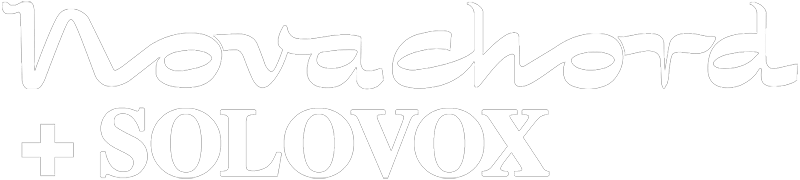Manufacturer: Knobstradamus
$10.00 $10.00
The X/Y Pad module emulates a standard X/Y pad or joystick control and adds assorted extra functionality, including:
- the ability to generate X/Y values via input jacks or mapped knobs
- the ability to record sequences and play them back either manually or via a trigger or gate input
- modulatable playback-rate control
- a random X/Y-values generator
The sequence-recording feature records at Voltage Modular's playback rate (48 khz) and is capable of recording everything from audio input to dragging the joystick knob around with your mouse.
QUICK GUIDE TO USING THE X/Y PAD MODULE
The X/Y Pad Module contains four main sections: inputs (for controlling the x/y values externally); outputs; a sequence section for recording and playing back x/y data or just generating semi-random values; and the x/y pad itself.
The Pad
The pad area shows the current X/Y values and allows you to edit them - just click on the yellow joystick pointer and drag it around the pad area, or click anywhere in the pad area to instantly move the pointer to that spot. X values get mapped from -5 volts at far left to +5 volts at far right; Y values are mapped from -5 at the bottom of the pad to +5 at the top. You can also right-click on the pad area to set a variety of options described below.
X and Y Inputs
The Inputs section allows you to control the X and Y values via external signals. You can map the knobs via Voltage's Performance or Remote Control modules (or control them manually with your mouse or touchscreen) or use the X and Y input jacks to set the X & Y values via control voltage signals from elsewhere in Voltage Modular.
The polarity buttons allow the X/Y pad to compensate for cases when the input signal doesn't have a full -5 to 5 volt range. For instance, if you've mapped a hardware joystick on an external synth to CV via Voltage's MIDI CC Converter module, the input signal will have a range of 0 - 5 volts and will only generate signals in the upper right quadrant of the module's X/Y Pad. If you click the polarity button(s) until it reads 0/5v, the X/Y Pad will scale the input from its original 0-5 volt range to the pad's full -5 to 5 volt range. The possible polarity values are -5 to 5 (the default, which you should use when the input signal generates the full -5/5 range), 0 to 5 v, and -5 to 0v.
When more than one potential input signal is generating data, the module will cycle through this list of sources and use the first active signal it finds:
- mouse/touch input on the pad
- signal from a connected input jack
- signal change from a mapped (or clicked on) input knob
- signal generated by toggling the random-mode button (described in the "Sequence" section below) on
X and Y Outputs
The current X and Y values will get sent to the output jacks in this section. By default, they're mapped to a range from -5 to 5 volts, but you can use the "Output Scaling" knobs, just below the output jacks, to scale them to any range from -12v to 12v.
The SEQUENCE Section
This section allows you to record and playback sequences of X/Y data, trigger them in various ways, change the playback rate, or just generate random X/Y data.
The Play button starts the current sequence playing back. (It'll be ignored if there's no current sequence recorded or if recording is currently underway.)
The Stop button will stop either playback or recording if either is underway.
The REC button arms the module for recording. Once it's recording, clicking the Stop button or clicking again on the REC button will stop recording.
Once recording is armed, various activities will cause recording to start. If an input jack is connected or random-generation mode is active, recording will start immediately. Otherwise, recording will start when one of the input knobs changes value, when you click anywhere in the pad area, or when a signal >= 2.5 is detected on the "rec" Trigger-In jack.
If recording started because you clicked in the pad area, recording will stop as soon as you unclick (or untouch, if you're on a touchscreen). Otherwise, recording will stop when you click on the Stop or REC buttons or a signal >= 2.5 is received at the Trigger In stop jack.
If you right-click in the pad area and select the "Gatify Trigger-In Play/Record Jacks" option, the play & record trigger-in jacks will act like gates instead of triggers. In that case, recording will start whenever a signal >= 2.5 is detected on the "rec" Trigger-In jack (the same behavior as in trigger mode), and recording will stop whenever the signal at the jack falls below 2.5 v.
The playback-direction button (labeled FWD by default) determines how sequences play back. The options are forwards, backwards, or forwards then backwards; click on the button to cycle through the options.
The LOOP button will cause sequence playback to loop continuously instead of stopping after playing once through.
The RND button turns on random mode, which will cause the joystick to move by one pixel in each of the X and Y directions every 10 ms (100 times per second). You can use the RATE knob to change this rate unless the knob is set to Sync mode, in which case it's ignored. Random mode will be inactive, even if the RND button is toggled on, if a cable is connected to either of the X or Y input jacks.
The RATE knob controls sequence playback rate in conjunction with the rate-type button just below it (the button labeled "Reg" by default). In Reg (Regular) mode, sequences will play back at normal speed at the knob's default value (straight up), at 1/1000 of the normal speed at far left, and 2x the normal speed at far right. In High mode, sequences will play back at normal speed at far left and at 500x the normal speed at far right. In Sync mode, the sequence will playback in a fraction of the master tempo, from very fast at far left (1/32 note), to much slower at far right (32 measures to play once through).
The Rate Mod knob & jack allow you to control playback rate via an external CV signal. If a cable is plugged into the Rate Mod jack, the Rate Mod knob will determine how much effect the modulation jack signal has: with the knob at far left, the modulation signal will be ignored; with the knob at 50%, the rate will be the average of the rate knob and modulation jack values; with the knob at far right, the rate will be determined entirely by the modulation jack value.
SEQUENCE: TRIGGER IN section
The TRIGGER IN section allows you to control sequence recording and playback via external signals. A signal >= 2.5v at the "rec" jack will start recording; a signal >= 2.5v at the "play" jack will start playback (unless recording is underway); and a signal >= 2.5v at the "stop" jack will stop either recording or playback, should either be underway.
You can also right-click in the pad area and select the "Gatify Trigger-In Play/Record Jacks" to make those jacks behave like gates instead of triggers. In that case, recording will start whenever the signal at the "rec" jack is >= 2.5v and stop whenever it goes below 2.5, and playback will start (assuming recording isn't underway) when the signal at the "play" jack is >= 2.5v and stop when it goes below 2.5.
SEQUENCE: TRIGGER OUT section
The TRIGGER OUT section will send a trigger (a single sample of 5.0v) whenever playback starts (the "play" jack) or stops (the "finish" jack), or if you're in loop mode, whenever sequence playback starts a new loop.
RIGHT CLICKING on the X/Y PAD
Right-clicking on the X/Y pad pops up a menu that allows you to set a variety of options that couldn't be crammed onto the module surface. The first section lets you do additional processing to the output signals:
Outputs: normal: The default value; does no additional processing to the output values
Outputs: min: Calculates the minimum of the X & Y outputs and sends it to both output jacks, if you have the "Process outputs on X/Y comparison" option selected; if you have the "Process outputs via previous sample" option selected instead, it'll take the minimum of the X output and the previous sample's X output and send it to the X-output jack, and likewise for the Y-output jack.
Outputs: max: Like the "Outputs: min" option, but substitute "maximum" for "minimum".
Outputs: avg: Like the "Outputs: min" option, but substitute "average" for "minimum".
Outputs: difference: Like the "Outputs: min" option, but substitute "absolute value of the difference between the two samples" for "minimum"
Outputs: multiply: Like the "Outputs: min" option, but substitute "multiplies the two samples together" for "minimum".
Outputs: round off: Rounds off the X and Y samples to the nearest integer from -5 to 5, and passes that to the output jacks (note that output scaling will take place after the outputs processing, so if you've set the scaling knobs to anything other than -5 to 5, the outputs could still end up as non-integer values).
A couple notes on the "Outputs" options:
-
processing takes place before the signals get processed by the output-scaling settings (i.e., the values you've set on the "Output Scaling" knobs)
-
for options that do comparisons with previous samples, it's using the values of those samples before output processing got applied to them
-
when recording a sequence, custom (i.e., anything other than the "normal" setting) output processing doesn't get applied to the recorded samples, so if you reset the output processing to "Outputs: normal" and play the sequence back, it'll play back without any custom output-processing option you had set when you were recording
Process outputs on X/Y comparison / Process outputs via previous sample: This option applies when the "Outputs" option is set to min, max, average, difference, or multiply. When you select the "X/Y comparison" option, the module will compute the min, max, etc. of the signals on the X and Y outputs and send that result to both the X and Y outputs. When you select the "previous sample" option, the module will compute the minimum of the current X-output value and the previous sample's X-output value (or, if you have the "Latch" option selected, the minimum X-output value since you turned latching on), and send that to the X-output jack, and likewise for the Y-output jack.
Latch Min/Max/Avg: When you enable this option and have output processing set to min, max, or average, the output processing will calculate a cumulative minimum, maximum, or average signal from the time you turned latch mode on.
Gatify Trigger-In Play/Record Jacks: When this option is active, the play & record trigger-in jacks will act like gates instead of triggers. In that case, recording will start whenever a signal >= 2.5 is detected on the "rec" Trigger-In jack, and recording will stop whenever the signal at the jack falls below 2.5 v; likewise for playback and the "play" Trigger-In jack.
mike-4711
Jun 11, 20
Does what it promises
What I like: very detailled control. If you need this, it is perfect!
agentslimepunk
Jan 19, 21
X/Y Rocks!
I'm a bit of an X/Y fanatic, and this scratches the itch; the random modes and precise CV inputs both allow for quite a bit of flexibility, and the value scaling is also a nice touch. This really opens up a world of crazy CV opportunities, now with a human touch!