Thank you for purchasing Rhodes Chroma by Cherry Audio, and welcome to the Cherry Audio community. On this page, we will walk you through the steps for redeeming your 16-digit redemption code so that you can access the downloadable installer for the Rhodes Chroma software instrument. Please take the following steps:
Redemption and Account Steps
-
Important: if you don't have a Cherry Audio account yet, you will need first to set one up here: https://store.cherryaudio.com/register You will need to verify your account email address after submitting your registration.
-
Once you have completed and verified registration (or if you already have a Cherry Audio account), log in to your account through the Sign In page, then return to this redemption page.
-
To add the product to your verified Cherry Audio account, enter your 20-digit code in the Redeem box to the right and click Redeem Product.
-
Once the code has been redeemed, you can download and install the software. You can also find the installer in your Cherry Audio account Library at https://store.cherryaudio.com/my/settings/library.
Downloading, Installing, and Activating your Rhodes Chroma software:
Click the Download button located next to your product to start the software download. Once complete, navigate to your Downloads folder, launch the installer, and follow the on-screen instructions for the one-time login and authentication of your Rhodes Chroma software.
Open your DAW, create a new instrument track, and then load the plugin "Chroma" in your preferred format (VST2, VST3, AU, AAX). You can also open and use Chroma as a standalone virtual instrument outside a DAW or plugin host.
Support
If you didn't receive a code, please contact the reseller directly for support.
If entering your code returns a message saying it has already been used, please ensure the product doesn't already appear in your Cherry Audio account.
If the product still doesn't appear in your account after redeeming the product, please contact Cherry Audio Support (https://store.cherryaudio.com/my/settings/library) and include the code in your message.