This module is part of the Adroit Custom bundle.
It lets you to configure things like the background, colors and font used by Custom Panel modules.
The three THEME buttons give you access to three different groups of settings for the controls to the right of them. One of the special buttons that you can add to a Custom Panel cycles through these themes when clicked.
To restore everything to default setttings right-click on the top of the module and select Reset Controls from the menu.
There are a few important buttons on the far left that control what can be edited:
When EDIT TITLES in engaged the text at the top of Custom Panel modules become editable text fields, so you can change the default TITLE text to something more suitable. Note that when EDIT TITLES is engaged it is no longer possible to drag Custom Panel modules around or access their right-click title menus, so you'll usually want to leave this button disengaged.
When the EDIT ELEMENTS button is disengaged a right-click on the main part of a Custom Panel module no longer pops up the editing menus – so you can’t accidentally add, remove or modify elements.
When the EDIT LABELS button is disengaged labels can’t be changed by double-clicking on them.
When AUTO LABEL is engaged then labels are generated automatically. For instance when you perform a control mapping the internal name of a target control is used. This is handy most of the time but sometimes you'll want to switch this function off.
See https://adroitsynthesis.com/custom-look/ for more details.