Overview of the PoohBear's Treat Pot bundle. https://youtu.be/Hb-621RaRR4
Technical video https://youtu.be/sTU_RXDc5Vk
Bringing it together with a drum setup, showing the preset steppers in use https://youtu.be/0CsiQltcElE
A "Preset Voltage Stepper" device can store up to 640 different voltages and are grouped into 128 steps consisting of 5 output ports.
You can link several of the "Stepper" devices together to store even more voltages (the limit would be down to your system resources).
At the top of the device there is an input and output ports which allow the linking of several devices together, between the ports there is a display which shows which step is currently selected, the step number goes from 0 to 127 which gives 128 step.
The Input and Output ports work on a simple 1v/127.
The Display can be changed by hovering you mouse over it, then click and drag to change the value. You can also right click and enter a value in manual and also from the right click there is Midi learn so it can be assigned to a Midi controller.
We are going to jump down to the main display windows, on the left in Green are the target values, these are values that we wish to send out, the displays to the right in Red are current values, these are the values that are being sent out to the corresponding ports.
Timing:-
- In Time: the time it takes (in secs) to get from the current value to the target value. (.5 to 60 seconds, 0 seconds turns off the option).
- Intervals: the time interval to advance forward one step (1 to 500ms, 0ms turns off the option).
Output:-
- Stepped: You advance one digital step within a set period of time.
- 2xHalves: You advance 2 times half digital steps within a set period of time.
- 4xQuarters: You advance 4 times quarter digital steps within a set period of time.
- Smooth: smooths out the signal for the given time.
Randomise and copying Range:
- Note:
- 1v:
- 5v:
- -5v+5v:
Remote View: shows the values of any remote controls connected, off shows the internal voltage being used.
Click the Learn button then click on a highlighted control to take remote control of it. The Learn button then changes to a clear button which if pressed clears the remote control.
Left blue buttons:- Turn off to disable Randomisation or Pasting to this row.
Lower Button options:-
- Save: Save the current Step.
- GC: Global Copy - All ports are copied to the global clipboard, which is available to any instance of Preset XYZ Stepper
- LFGC: Local Freeze Global Copy - Freezes (holds) the output ports at it's current value and then copies all ports to the global clipboard, which is available to all instances of Preset Voltage Stepper.
- GP: Global Paste - Paste the stored global clipboard data, this could be be data from another instance of Preset Voltage Stepper
- ALL: Randomise the ports on all slots where the edit button is enabled.
- SPEC: Randomise the ports on all slots where the edit button is enabled and they equal zero (can really only be used once as all ports have a high chance of being set once run).
- ONE: Randomise the current ports where the edit button is enabled.
- GFLC: Global Freeze Local Copy - Freezes (holds) the output ports at it's current value on all instances of Preset Voltage Stepper and then copies all ports to the devices local clipboard.
- LP: Local Paste - Paste the stored local clipboard data.
P: Performance mode - Turns of updating the modules display and hides some of the controls
Edit Me labels, Labels that you can edit.
Darkmode: double click the Bear but not too hard it might make him grumpy..
Build #27/28(240423) backend updates to standardise my code, main title was not centre, also fixed a floating-point precision issue.
Build #23 Bug fix, the Steps display stopped at 100 but were going up to 127 in the backend which is correct, the step display now goes up to 127.
Build #22 Public Release



















































































.jpg)
















