RAWX SERIES - POLYRAWX
Poly DC - Poly Attenuverter - Poly to Mono - Mono to Poly
...and a lot more is what you can expect from POLYRAWX! The ultimate mono/poly utility with the RAWX workflow!
MANUAL
INPUTS AND OUTPUTS
POLY INPUT
The POLYPHONIC INPUT that carries the signal you want to attenuvert/manipulate.
POLY OUTPUT
The POLYPHONIC OUTPUT outputs the affected polyphonic input signal plus any additional mono input for the respective polyphonic voice. The signal of each voice is scaled by the main and channel attenuverters as well offset by the main and channel DC offsets. Each mono input signal is added to the polyphonic voice signal. This also means that if the POLYPHONIC INPUT is not patched you can use the channel monophonic inputs to convert monophonic signals to one polyphonic signal.
MONO INPUTS
The MONOPHONIC INPUTS are added to the respective voice in the polyphonic signal. The numbering starts at the top. Thus polyphonic voice 1 is the topmost monophonic input. If the POLYPHONIC INPUT is not patched you can use the channel monophonic inputs to convert monophonic signals to one polyphonic signal.
MONO OUTPUTS
The MONOPHONIC OUTPUTS output each respective voice from the polyphonic signal as a monophonic signal. The numbering starts at the top. Thus polyphonic voice 1 is output at the topmost monophonic output.
CANVAS
The canvas in the main section consists of two drag-able bars: attenuverter and DC offset. The upper bar controls the main attenuation/inversion of the overall signal whereas the lower bar adds a DC offset to the overall signal. Click anywhere in the canvas to set the corresponding bar to that position instantly or click and drag a bar to set the position more precisely. For perfect precision you can right-click the bar and enter an exact value. Double-clicking a bar will reset it to 0. Dragging across the canvas sets every bar across the drag-path. The Canvas in the channel section works similarly but for 8 channels. You can click and drag freely across the whole canvas to set the attenuverter and dc bars quickly. To set all bars in a drag-path to the same value hold shift while clicking on a bar at the desired position. You can draw lines by holding alt while dragging the cursor over the canvas.
CANVAS OPTIONS
POLARITY
Per default the MAIN and CHANNEL CANVAS stretch into both directions: positive and negative. You can change this behavior with the POLARITY switch between UNIPOLAR and BIPOLAR. When in UNIPOLAR mode the whole length of the canvas is used for positive values which gives you greater precision in dialing in just the right level.
MULTIPLIER
In order to scale values high up or low down you can make use of the ATTTENUVERTER and DC OFFSET MULTIPLIERS. The multipliers are applied to the MAIN and CHANNEL CANVAS. You can amplify a signal with a multiple of up to +/-9.99. For fine-grained control over very small ranges turn the multiplier below +/-1.0. This is perfect for adding tiny but precise amounts of DC. The multiplier can also be set to negative values which inverts the canvas values. You can use this to get negative values in UNIPOLAR mode.
LOCKS
With the LOCKS you can lock either ATTENUVERTER BARS, DC OFFSET BARS or both to their current value. Locked bars won't be manipulated by dragging or clicking on the canvas. This is especially useful if you only want to add DC or only want to attenuate signals.
RESET
Quickly reset all MAIN and CHANNEL CANVAS values to 0. Reset respects locks. Thus locked bars will not be affected by a reset with this button. However, right-click reset ignores locks.
RAND (RANDOMIZE)
Quickly randomize all MAIN and CHANNEL CANVAS values to arbitrary values. Randomize respects locks. Thus locked bars will not be affected by a randomization with this button. However, right-click randomization ignores locks.
CONFIG MENU
AUTOMATION MODE
Due to technical limitations the canvas bars cannot be assigned to performance knobs or automated out of the box. You can however enable AUTOMATION MODE which lets you automate controls and assign them to performance knobs. In AUTOMATION MODE the canvas acts like individual knobs instead of a drag-able canvas. The sideways motion is replaced by an up-down motion (default behavior of knobs).
POLY RANGE
Set the polyphonic voice range this module operates on to either 1-8 or 9-16.